About This Guide
Control-D can provide any or all of the following benefits for your data center:
-
Collate user reports into one printed bundle.
-
Automatically control printer workload balancing.
-
Deliver Online Viewing services to end users.
-
Download packaged reports to the PC environment.
-
Archive report output.
-
Handle MSGCLASS output.
-
Produce user report bundles on remote printers.
-
Reduce volume of printed output.
-
Reduce size of the spool volumes.
-
Eliminate report reruns.
-
Eliminate redundant reports.
-
Implement report security.
This book will help you decide your implementation objectives, and plan and perform the actual implementation of Control-D.
Thanks to all Control-D users who helped by offering implementation ideas for this guide.
Overview of Contents
The guide is divided into the following sections:
Before You Begin
This book is designed to assist you with the implementation of Control-D at your site. You can use the sample implementation plan as a basis for your project. The contents of this guide detail the requirements for implementing Control-D in your production environment at a level that suits your needs. Before continuing with this implementation guide, it is highly recommended that you read the following material to get a feel for the Control-D product:
-
The introductory chapter, Chapter 1, of the Control-D and Control-V User Guide
To help you understand the powerful capabilities of the User Reports (Online Viewing) facility, we also recommend that you read the Control-D and Control-V Online Viewing Guide.
Format of This Guide
The format of this guide is based on the Project Flowchart provided (see Figure 1). The flowchart divides the implementation of Control-D into eleven phases, and each phase is documented as a chapter in this guide. Each chapter identifies the components that constitute the phase, the inputs required before you start the phase, and the outputs expected on completion of the phase. Each component in the phase is discussed in detail, accompanied by ideas, options and recommendations for implementation. Examples, varying from basic implementation examples to advanced examples, are provided. You can choose whatever level of implementation you feel is relevant for your site based on your objectives, resources and time scales for the project. The phases of the plan are as follows:
-
Deciding the implementation strategy.
-
Defining the recipient tree.
-
Designing the report decollating missions.
-
Designing the print bundles.
-
Implementing system administration tasks.
-
Implementing CDAM Direct Write facility.
-
Handling the MSGCLASS output.
-
Production implementation.
We recommend that the phases be completed in the order indicated in the flowchart. Most phases are aligned vertically from top to bottom, and a higher phase should be completed before continuing on to the next lower phase. Phases that can be worked on concurrently are horizontally aligned, and enable you to multi-task the project.
-
Online Viewing implementation.
-
Control-D/WebAccess Server implementation.
-
Project review.
Conventions Used in This Guide
Notational conventions that might be used in this guide are explained below.
Standard Keyboard Keys
Keys that appear on the standard keyboard are identified in boldface, for example, Enter, Shift, Ctrl+S (a key combination), or Ctrl S (a key sequence).
Warning: The commands, instructions, procedures, and syntax illustrated in this guide presume that the keyboards at your site are mapped in accordance with the EBCDIC character set. Certain special characters are referred to in this documentation, and you must ensure that your keyboard enables you to generate accurate EBCDIC hex codes. This is particularly true on keyboards that have been adapted to show local or national symbols. You should verify that
-
$ is mapped to x'5B'.
-
# is mapped to x'7B'.
-
@ is mapped to x'7C'.
If you have any questions about whether your keyboard is properly mapped, contact your system administrator.
Preconfigured PFKeys
Many commands are preconfigured to specific keys or key combinations. This is particularly true with regard to numbered PF keys, or pairs of numbered PF Keys. For example, the END command is preconfigured to, and indicated as, PF03/PF15. To execute the END command, press either the PF03 key or the PF15 key.
Instructions to enter commands may include:
-
Only the name of the command, such as, enter the END command.
-
Only the PF keys, such as, press PF03/PF15.
-
Or both, such as, press PF03/PF15, or enter the END command.
Command Lines and Option Fields
Most screens contain a command line, which is primarily used to identify a single field where commands, or options, or both, are to be entered. These fields are usually designated COMMAND, but they are occasionally identified as COMMAND/OPT or COMMAND/OPTION.
Option field headings appear in many screens. These headings sometimes appear in the screen examples as OPTION, or OPT, or O.
User Entries
In situations where you are instructed to enter characters using the keyboard, the specific characters to be entered are shown in this UPPERCASE BOLD text, for example, type EXITNAME.
Syntax Statements
In syntax, the following additional conventions apply:
-
A vertical bar ( | ) separating items indicates that you must choose one item. In the following example, you would choose a, b, or c:
Copya | b | c -
An ellipsis ( . . . ) indicates that you can repeat the preceding item or items as many times as necessary.
-
Square brackets ( [ ] ) around an item indicate that the item is optional. If square brackets ( [ ] ) are around a group of items, this indicates that the item is optional, and you may choose to implement any single item in the group. Square brackets can open ( [ ) and close ( ] ) on the same line of text, or may begin on one line of text and end, with the choices being stacked, one or more lines later.
-
Braces ({ }) around a group of items indicates that the item is mandatory, and you must choose to implement a single item in the group. Braces can open ( { ) and close ( } ) on the same line of text, or may begin on one line of text and end, with the choices being stacked, one or more lines later.
Screen Characters
All syntax, operating system terms, and literal examples are presented in this typeface.This includes JCL calls, code examples, control statements, and system messages. Examples of this are:
-
Calls, such as:
CopyCALL 'CBLTDLI'
-
Code examples, such as:
CopyFOR TABLE owner.name USE option, . . . ;
-
Control statements, such as:
Copy//PRDSYSIN DD * USERLOAD PRD(2) PRINT
Variables
Variables are identified with italic text. Examples of this are:
-
In syntax or message text, such as:
Specify database database_name -
In regular text, such as:
replace database database_name1 with database database_name2 for the current session -
In a version number, such as:
EXTENDED BUFFER MANAGER for IMS 4.1.xx
Special Elements
This guide includes special elements called Notes and Warnings.
Notes provide additional information about the current subject.
Warnings alert you to situations that can cause problems, such as loss of data, if you do not follow instructions carefully.
Information New to This Version
Additional information that is new to this version is described in the INCONTROL for z/OS Installation Guide: Upgrading and the What’s New section of the INCONTROL for z/OS Release Notes.
Information Relating to Control-M/Restart Users
Certain information presented in the guide is relevant only to Control-M users who have Control-M/Restart installed at their site.
Note: Control-M/Restart was called Control-R in earlier versions.
Control-M/Restart information is identified in this guide by the §Restart§ symbol, which is shown at the beginning of the Control-M/Restart information. This symbol is shown using the following guidelines:
-
If an entire topic level is dedicated to Control-M/Restart material, the heading of that topic begins with the §Restart§ symbol. Similarly, if there are lower level topics within that level that are also dedicated to Control-M/Restart material, the headings of those lower level topics will also begin with the §Restart§ symbol.
-
This provision also applies to Control-M/Restart paragraphs, each of which will begin with the §Restart§ symbol, or, on occasion, to single sentences, or even phrases or words, if they exclusively pertain to Control-M/Restart material.
-
The same §Restart§ symbol is placed at the conclusion of each unbroken block of text material that contains Control-M/Restart material, regardless of whether the material spans more than one heading level, paragraph, or sentence. For example, if a first level Control-M/Restart topic includes second and/or third and/or fourth and/or fifth level topic headings, with no intervening material that is not related to Control-M/Restart, the §Restart§ symbol will be placed at the end of the text in the lowest level sentence of unbroken Control-M/Restart material.
-
If a figure or table is used exclusively to identify or explain Control-M/Restart material, the following statement will appear immediately preceding the figure title or the table title:
-
§Restart§ The following (figure)(table) is for users who have Control-M/Restart installed at their site.
-
If Control-M/Restart material is included only in part of a figure or table otherwise used to illustrate standard Control-M material, the §Restart§ symbol will be used within the figure or table to identify the information relevant only to Control-M/Restart users.
If Control-M/Restart is not installed at your site, you can skip any material in this guide that is identified with the §Restart§ symbol.
Related Publications
INCONTROL for z/OS Installation Guide
A step-by-step guide to installing, customizing, maintaining, and upgrading INCONTROL products using the INCONTROL Customization and Installation Engine (ICE) application.
The guide is divided into the following volumes:
-
INCONTROL for z/OS Installation Guide: Installing
This guide describes the procedures and steps required for installing INCONTROL products.
The following installation tracks are available:
-
Express installation
-
Customized installation
-
Cloning
-
-
INCONTROL for z/OS Installation Guide: Upgrading
This guide contains instructions for upgrading to the current release from previous INCONTROL versions.
The Express Upgrade is the recommended approach for upgrading INCONTROL products to the most recent major version.
INCONTROL for z/OS Messages Manual
A comprehensive listing and explanation of all IOA and INCONTROL messages.
INCONTROL for z/OS Administrator Guide
This guide provides information for system administrators about customizing and maintaining INCONTROL products.
INCONTROL for z/OS Utilities Guide
A detailed description of the utilities designed to perform specific administrative tasks that are available to INCONTROL products. The guide contains an alphabetized reference of all utilities for each INCONTROL product.
User Guides
Product-specific guides containing comprehensive information about the operation and implementation of each INCONTROL product.
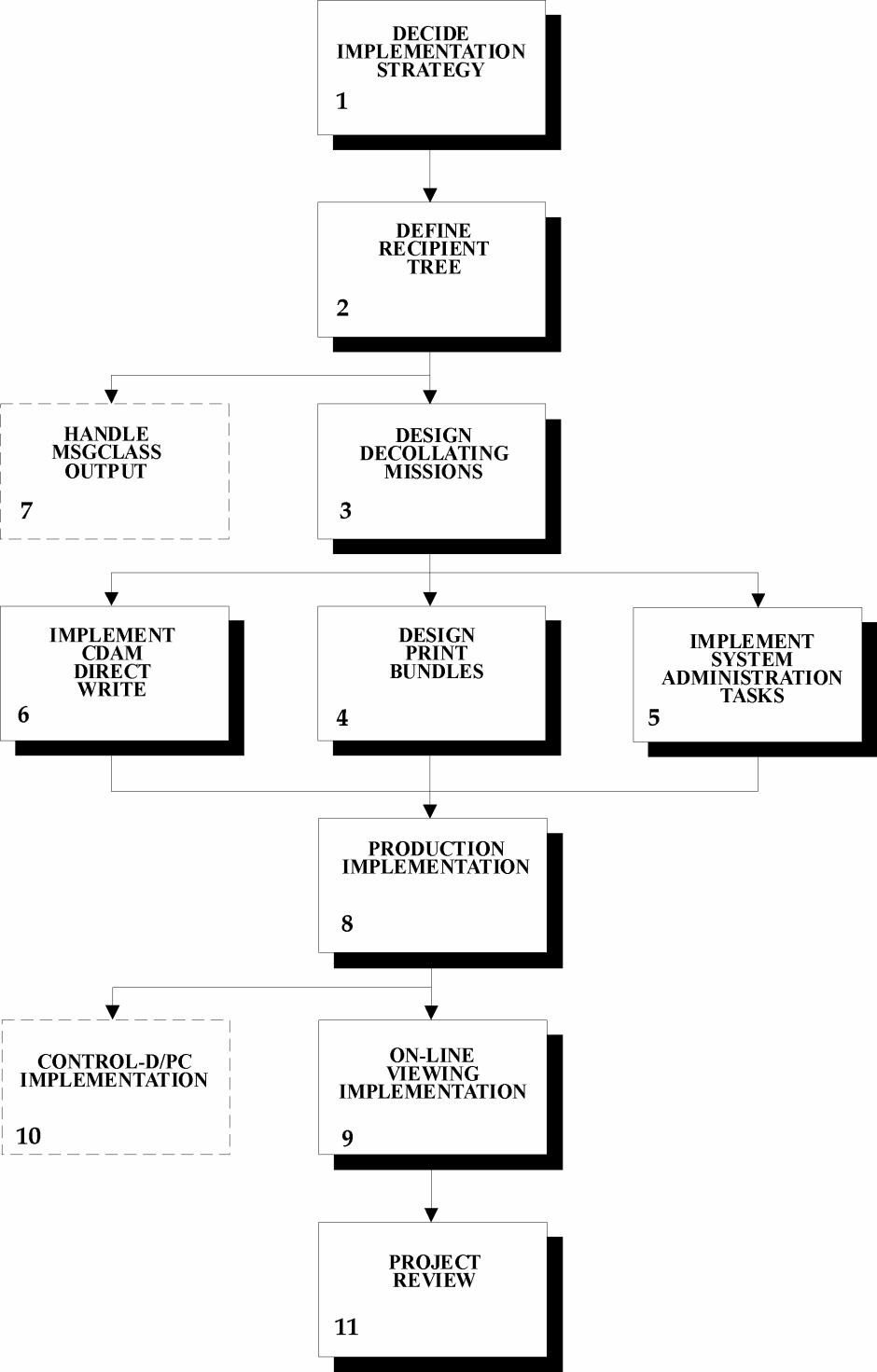
 Communities
Communities Support Center
Support Center YouTube
YouTube Twitter
Twitter Facebook
Facebook LinkedIn
LinkedIn