Phase 9: Online Viewing Implementation
This phase includes recommended actions that should be taken before online viewing is implemented, details the steps required for implementation, and suggests how this phase should be approached.
Some of the questions we will be answering in this phase are:
-
How should I approach the online viewing implementation?
-
How do I persuade the users to change?
-
What benefits will the end users get from the implementation of online viewing?
-
What benefits will the computer department get from the implementation of online viewing?
-
What needs to be done before the implementation?
-
How do I set up the online viewing environment?
-
How should the User Survey be conducted?
-
Who should train the users to use the Online facilities?
Inputs
Before you start this phase you should have implemented the Report Pruning Survey results (Phase 8).
Outputs
At the end of this phase you will have
-
Set up the online viewing access environments.
-
Performed a User Survey about online viewing.
-
Trained appropriate users for online viewing.
-
Defined the required view authorizations in the recipient tree.
-
Established report online viewing durations (using utility CTDDELRP).
-
Modified the report decollating mission parameters for online reports.
-
Implemented the pilot application for online viewing.
General Information About Online Viewing
There are many benefits associated with the change from paper-based reports to online viewing of information. Most new applications written are based largely around the online access of information with fewer paper-based reports produced than in the past. However, we still have to handle these reports and the substantial numbers of reports produced from older applications.
When applications were written in the past it was not foreseen that the expansion of the applications would put a terminal on most desks. Despite improvements in technology, reports still arrive late, sometimes unreadable, sometimes lost and in a cumbersome format. With Control-D, our aim is to make paper-based reports as obsolete as punch cards and paper tape are now.
Benefits of Online Viewing
One of your most important tasks is to "sell" the benefits of online viewing to the end users. If you can change the users' attitude from that of receiving reports to that of utilizing available information, you have the key to revolutionizing your current paper-based distribution system to an information access system.
If you have come this far, you probably already realize the benefits of online viewing. As previously mentioned, end users may resist change or be apprehensive about it. Receiving a report every day provides a comfort factor, regardless of what they do with it. Over the last twenty years or so, users have become used to receiving their reports sometime during their second cup of coffee. To change this mentality can be difficult.
To sell the benefits of online viewing you can highlight the improvements that will occur in their daily jobs and the advantages that they will gain. You should also provide them with a feeling of support and security.
Benefits Summary
When online viewing is implemented, it has a major impact on both the end user and the computer department.
For the end users, it means that they
-
have faster information access (as soon as the job has executed and has been decollated)
-
can find and manipulate data much faster
-
can share common data without duplicating it
-
can selectively print all or parts of a report to the mainframe or remote printers
-
are in control of restoring their own archived reports
-
have a more reliable system (for example, no lost or spoiled reports)
-
have improved ability to control and/or handle the information required for their daily jobs
-
have improved data security (for example, confidential reports will not go to wrong recipient)
-
require less physical storage space for storing reports
-
get a better service
For the computer department, it should mean that
-
There is no need to perform or respond to report rerun requests.
-
There is less printing to do.
-
Printing costs are lower (less paper, toner, ribbons, printers, and so on).
-
There is less report distribution to do.
-
Print workloads do not have to be scheduled.
-
Physical report output does not have to be delivered.
-
A better service is provided to their users.
-
A more reliable service is provided, for example, no lost, spoiled or incorrectly handled reports.
Presentation of the Online Viewing Facility
During Phase 8, we recommended that you give the users a taste of the Online Viewing facility. If you have not already done so, we suggest you do this before you conduct the User Survey for online viewing. A powerful demonstration of the online viewing options should help to increase the number of users requesting to view report output online.
Please refer to the guidelines in Phase 8 for recommendations on the format of these presentations.
You should now conduct user presentations of the Online Viewing facility.
Online Viewing Survey
We have tried to change the end users' mentality from that of receiving reports, to that of accessing information online as required. The demonstration or previews of the Online Viewing facility should have persuaded the users that they should switch most, if not all, of their reports to the online environment.
We are now ready to conduct a User Survey to see which users of the pilot application would like to receive their reports online. It is important to get the super users involved in this phase. They will be able to drive the survey in the end user departments and can make sure that the User Surveys are filled in and returned.
Survey Format
If the project has been properly sold, there could be up to a 60% reduction in the amount of printed output. The survey should be conducted with the same recommendations as the Report Pruning survey in Phase 8.
We now want users to identify the following:
-
What reports would they like to view online?
-
How long should each report be kept online?
-
Which userids require access to this recipients reports?
-
Which environment is desired for the users to access the reports?
-
When should the report start being produced online (ASAP or by a specific date)?
You should try to keep a report online for the minimum amount of time possible. While reports are held online, the CDAM dataset stays on the DASD. Reports should be deleted from DASD as soon as possible, for they can always be restored if required. This point should be emphasized to the users when asking them to specify online durations. If a report is purely for reference purposes, there is no reason that it cannot be deleted from DASD as soon as it is archived. The report can always be restored if required.
You should by now have conducted a survey of users for online viewing.
Decide the Online Viewing Environments
One of the first decisions you must make is how end users will access the online report information. You should select environments with which the end user is familiar (for example, if the end user has only used CICS to access the system, you do not want to have them learn TSO in order to use Control-D). The list of environments that can be used are listed below:
-
TSO
-
TSO/ISPF
-
ROSCOE/ETSO
-
CICS
-
VTAM
-
IMS/DC
-
IDMS/DC
-
COM-PLETE
-
VM/CMS
-
PC (Using Control-D/WebAccess Server)
From Phase 1, you should have some idea of how many users have online access and which environments are currently used. Implementing online viewing in the PC environment will be discussed in Phase 10.
You should find out from the super users approximately how many recipients of the pilot application have online access and which environments they use. Using these figures, you will be able to calculate what percentage of users will take the online viewing option that you will be offering. We recommend that end users use the environment with which they feel most comfortable. The online viewing facilities of Control-D are standard across all supported environments (all screens, messages, and so on, are uniformly presented across all platforms).
The IOA Online Monitor
If the end users are accessing their output through the following environments, they will be using the special IOA online support.
-
CICS
-
VTAM
-
IMS/DC
-
IDMS/DC
-
COM-PLETE
-
VM/CMS
This means that they will access the IOA Core through an online server called the IOA Online monitor (IOAOMON). The IOAOMON is a started task that provides an environment for executing the IOA application.
Users who want to use VTAM access will use a special online server called the IOA VTAM monitor (IOAVMON). Figure 15 gives an overview of the special IOA online support environments. For a description of the principles of operation of the online servers, see the discussion about the IOA online monitor in the IOA administration chapter of the INCONTROL for z/OS Administrator Guide.
You should now set up the required online environments.
Figure 38 Overview of the Online Viewing Environment
Implement Online Viewing Survey Results
With the response from the survey, the following actions will be required to implement the reports to the online environment:
-
Update report decollating mission definitions.
-
Define viewing authorizations.
-
Set up online viewing durations.
Update Report Decollating Mission Definitions
We need to update the report decollating mission definitions for reports identified for online viewing. The changes we will make are setting of the default number of PRT COPIES, and optionally, the removal of surplus DO PRINT statements.
Basic Example
The user has asked to view a report online. You need only change the PRT COPIES parameter to 00 to achieve this. Even if there is a DO PRINT specified, it will be ignored. For neatness, you may want to remove the DO PRINT statement.
ON CLASS = T EXTWTR DEST FORM
PRT COPIES 00 LVL USER DEST MAX COPIES
PRINT/CDAM PARMS =
WHEN LINE - COL - PRINT REF NXT CT AND/OR
STRING =
DO USER = BR10AC LVL LINE COL - S T
SYNONYM = CONCAT =
DO NAME = ACC FINAL ANALYSIS LINE COL -
DO PRINT = STD MUST =
DO BACKUP = BKP0031D
DO Advanced Example
If a response is received from three users that they want to receive a report online, but there is a fourth recipient who wants to receive a printed copy of the report, the following must be done:
-
Update the report decollating mission definition to PRT COPIES 00, This means that none of the users will receive a printed copy of the report.
-
Update parameter SEARCH in the report decollating mission definition to A or P for the user requesting a printed copy.
-
If updating parameter SEARCH to A, make sure you run utility CTDCP2A on a daily basis.
-
Update the relevant user entry in the Permanent User Report List file by setting COPIES to the number of copies required by the user who wants a hard copy.
ON CLASS = T EXTWTR DEST FORM
PRT COPIES 00 LVL USER DEST MAX COPIES
PRINT/CDAM PARMS =
WHEN LINE - COL - PRINT REF NXT CT AND/OR
STRING =
DO USER = BR10 LVL LINE COL - S N T
SYNONYM = CONCAT =
DO USER = BR11 LVL LINE COL - S N T
SYNONYM = CONCAT =
DO USER = BR12 LVL LINE COL - S N T
SYNONYM = CONCAT =
DO USER = BR99SP LVL LINE COL - S P T
SYNONYM = CONCAT =
DO NAME = ACC FINAL ANALYSIS LINE COL -
DO PRINT = STD MUST =
DO BACKUP = BKP0031D
DO Permanent File Display
PERMANENT LIST <D> JOB REP USR MGT CHILD (U)
COMMAND ===> SCROLL===> CRSR
O USER REPORT NAME JOB COP FORM C DEST UDEST WTR
BR99SP ACCTS-1001-REP JAC1020 DFT STD D
BR99SP BASIC VALUE REP PO1000D 003 GP10 P
BR99SP DELIVERY TIMES REP AR5500 DFT STD D
BR99SP ACC FINAL ANALYSIS JGL1020P 001 STD D
BR99SP INVESTMENT ANALYSIS PRDPAY1 002 STD T
====== >>>>>>>>>>>>>>> B O T T O M O F L I S T <<<<<<<<<<<<<<< ======
OPTIONS: U UPDATE I INSERT D DELETE A ADD INFO 12.09.25Then the three users requiring the report online get it online and the user wanting a hard copy gets a hard copy when the report is produced.
You should by now have updated the relevant report decollating mission definitions.
Define the Required View Authorizations
Once you know which users require online viewing access, you can define this information to Control-D. The AUTHORIZE field of the recipient tree is used to define which userids have access to which recipients' reports.
Sample Recipient Tree Definition Screen
------------------------ CONTROL-D RECIPIENT DEFINITION -------------------(T.S)
COMMAND ===> SCROLL===> CRSR
+-----------------------------------------------------------------------------+
RECIPIENT BR11 RECIPIENT LEVEL 25 PARENT OPSADMIN PARENT LEVEL 10
DESC THIS IS THE BRANCH MANAGER IN MIAMI
DESC
===========================================================================
SYNONYM
AUTHORIZE TS0016 $SYSDATA N
AUTHORIZE TS0042 $SYSDATA N
AUTHORIZE TS0047 $SYSDATA N
AUTHORIZE TS0132 $SYSDATA N
AUTHORIZE $SYSDATA
ADDRESS MRS. ROBINSON
ADDRESS BRANCH MANAGER
ADDRESS BRANCH 11
ADDRESS 110 GLENDALE DRIVE
ADDRESS MIAMI
ADDRESS MI40 4PP
ADDRESS
===========================================================================
INDEX USER BANNER Y REPORT BANNER Y
DEF DEST
===========================================================================
P C P A R A M E T E R S
AUTHORIZED N
======= >>>>>>>>>>>> END OF RECIPIENT DEFINITION PARAMETERS <<<<<<<<<<<< ======
FILL IN RECIPIENT DEFINITION. 12.04.48In the example above, four userids have been authorized to view the reports of recipient BR11. There is no limit to the number of userids who can be authorized for each recipient. You can also define the userids under different recipient names in the tree, allowing users to see reports allocated to various recipients.
Default Viewing Authority
If you have designed your recipients in a hierarchical structure in the tree, default viewing authority will already be in place. A userid authorized to a specific recipient will, by default, be authorized to view reports assigned to the recipient's children (that is, users connected by a parent/child relationship), as defined in the tree.
Turn on Report Security
When supplied, the default working mode of Control-D is that no report security is turned on. This allows you to use the Control-D Getting Started Guide and to become familiar with the options of Control-D. When you are ready to implement the security definitions you have made in the recipient tree, you should assemble Exit CTDX004 and its security module CTDSE04. to provide report viewing security. For further information, please refer to the INCONTROL for z/OS Administrator Guide (for Exit CTDX004) and the INCONTROL for z/OS Security Guide (for Exit CTDSE04).
You should by now have authorized the relevant userids in the recipient tree.
Set Up Online Viewing Durations
So far, we have been allowing all reports created by Control-D to remain online for a fixed period of time (2 days) before deleting the CDAM files and moving the entries to the History User Report List file. Based on the results of the survey, you will want to be more specific about the durations that reports will be available for online access. This is dependent on the needs and/or requests of the end users. Reports that are not required for online viewing should be moved to the History User Report List file immediately (that is, during the next scheduled run of utility CTDDELRP).
You can use the selection criteria of utility CTDDELRP to specify exactly your requirements.
You should by now have set up CTDDELRP with the appropriate selection criteria.
Set Up Transitional Environment
If you feel that the transition from receiving reports to online viewing is too big a step for your end users, you can cushion this by allowing the users to have both. You can set up the required access in the recipient tree and supply basic training to the users. You can define a transition period where the users can use the Online Viewing facility but also have their hard copy as a comfort factor. Once they have established confidence in the Online Viewing facility, you can then stop the distribution of the hard copy reports. The approach could be:
-
Supply both hard copies and opportunity to view online.
-
After a testing and/or usage period you can ask if you can discontinue printing of the hard copy version.
-
If the user still wants the hard copy report, inform them that they will no longer be able to use the online version.
-
Return them to their original hard copy only.
-
While the performance of their colleagues increases using online facilities, the inflexibility and slowness of the hard copy users will become evident. Soon, they too will request to view their reports online.
Optional Enforcement of Online Viewing
If the response to your survey was poor, you may want to target certain reports for online viewing and enforce this. You could inform the users that from now on, specific reports will only be available for online viewing.
Train Users for Online Viewing
Before you can implement online viewing in production, the end users who have requested reports for online viewing must receive basic training in the usage of the online facilities. The recommended way to handle this is to have a distributed approach to the training. Normally, it would be too much work for you and your team to perform the training for all end users. Ideally, you may have a training department who can conduct it for you.
We recommend that you train the super users, and then ask them to train the end users. You need to inform the users of the following:
Basic Facilities:
-
How to access the online viewing environment.
-
What the fields of the entry panel mean (regarding selection criteria).
-
What the three user files are for.
-
What the various and recommended display options are.
-
How to view their reports.
-
How to print their reports.
-
How to restore their reports.
Advanced Facilities (optional):
-
How to create rulers, that is, create different views of their reports.
-
How to use the Notepad facility (tagging notes to reports and specific text).
-
How to use the Remark function.
-
How to update sysout attribute information (if using the SEARCH Active or Permanent facility).
-
Explain the principles of reports moving from the Active to History User Report List files and the online duration of reports.
The Control-D and Control-V Online Viewing Guide provides a detailed description of all panels and options in the online environment. This guide can be used as a workbook for self-study to learn how to use the Online Viewing facility.
Training Approach
Some users may be satisfied to use Control-D without using the advanced facilities of online viewing, such as performing data manipulation or report reformatting. The basic facilities are very easy to use and should take the users a few minutes to learn.
It may be that you train the users for online viewing in two stages, first showing how to use the basic facilities, and then showing the advanced facilities. As the users become more familiar and confident with the basic options, they can gradually extend their usage of the various advanced options. Some users will want to use the full capabilities of the product straight away.
It is important that you proceed at the users' pace during this phase of the implementation because of the spectrum of different skill levels that exist in the user departments.
Create a Company Reference Document
Many companies produce a summary document giving an overview of the facilities available for their site. This document may contain a couple of pages telling the users how to access the system and what they need to do to access their reports. This can be a useful reference for the end user and save many calls to the super users or computer department.
Of course, the Control-D and Control-V Online Viewing Guide is a complete reference document and workbook for ultimate reference in case of difficulties.
Define Rulers
A ruler is simply a different view of a report. When you create a ruler you are manipulating the data of the report to a format that you require or prefer.
One of the main reasons for defining rulers is the switch from 132-character width paper-based reports to an 80-character screen display. Of course, users can scroll right and left but this can become cumbersome and users may lose their place and become frustrated. Using the ruler option, we can reformat the page to bring all relevant information into view simultaneously.
Some of the options that are available when creating different views of a report are:
-
Fix lines as Header or Footer lines (so they do not disappear if you scroll down).
-
Insert Overlay lines (for example, to provide eye-catchers).
-
Exclude lines from a report, such as redundant Header information.
-
Cut and paste the report, that is, the ability to rearrange and/or exclude columns of the report.
-
Color selected columns of the report.
-
Highlight selected columns of the report.
-
Freeze selected columns of the report (so they do not disappear if you scroll to the right).
-
Include certain lines of a report based on the specification of string values, including logical operators such as Greater Than/Less Than criteria.
-
Exclude certain lines of a report based on the appearance of specified strings, including logical operators such as Greater Than/Less Than logic.
-
Color and/or highlight lines or strings based the specification of string values.
Different rulers can be defined for viewing and printing. There is no limit to the number of rulers that can be defined for a report. No physical data of the original report can be physically changed by creating rulers.
Global Rulers
Ruler definitions are normally specific for each user and/or jobname and/or report name. However, special rulers can be used that can be shared between users and/or job names and/or reports. These are called global rulers. These can be very effective for users wanting to share similar rulers without duplicating their work. This can also be useful for application departments who want to have standard rulers defined for all their staff. They may even appoint a "ruler coordinator," responsible for the creation of rulers for the department.
User Profiles
Using Control-D, you have the ability to define different values and formats of how the default Control-D screens appear for each user, for groups of users, or for all users. If you have users who want to change the default field contents (such as colors) of certain displays, this can be easily achieved by updating the appropriate User Profiles.
It is the IOA Profile capability that controls this function. IOA User Profiles are supported under all IOA online environments. The profiles also save information (from profiled fields) each time the user exits the IOA Online facility.
For further information, see the discussion about IOA profiles in the IOA administration chapter of the INCONTROL for z/OS Administrator Guide.
Use the View Indicator
There is a special field on the Active User Display that can indicate whether a report has been viewed, or how many times a report has been viewed. This can be useful if you think reports may not be required online, or when a report is being kept online for a longer duration than is necessary without actually being used. If this is so, it makes sense to archive the report and move it to the History file (from where it can be restored by the user if it is required, thus saving on valuable DASD resource). The value of the View Indicator field is determined by the value set for the Profile Symbol SUSRVEW in the User Profile member. There are three possible values for the View Indicator profile, as follows:
Table 39 Possible View Indicator Values
|
Value |
Meaning |
|---|---|
|
N |
The View Indicator will not be displayed. |
|
Y |
The View Indicator will be displayed as a blank if the report has not been viewed, and as a V if it has been viewed. |
|
A |
The View Indicator will indicate the number of times the report has been viewed. |
The View Indicator
ACTIVE LIST <D> JOB JOB6 REP USR CHILD (U)
COMMAND ===> SCROLL===> CRSR
O USER REPORT ODATE PAGES LINES V N STATUS
BR11 INVENTORY-FOR-1001 07/04/00 3 137 1 Decollated
BR12 INVENTORY-FOR-1002 07/04/00 4 185 2 Decollated
BR13 INVENTORY-FOR-1003 07/04/00 3 145 2 DecollatedYou should by now have trained the users to use the Online Viewing facility.
Implement Online Viewing Into Production
Once you have conducted the User Survey, you should be able to estimate how much work is involved in implementing the online viewing service. You need to perform the following:
-
Define the view authorizations in the recipient tree.
-
Turn on security.
-
Update the relevant report decollating mission definitions.
-
Adjust CTDDELRP for appropriate online durations.
-
Train users.
-
Create company reference document (optional).
-
Set online viewing implementation date.
After the above tasks have been performed, you will be able to implement the pilot application for online viewing usage.
You should by now have implemented the pilot application for online viewing.
Review
During this phase you have presented the benefits of online viewing to the users, conducted a User Survey, implemented the survey response, and conducted user education for online viewing.
Before you continue, you should have:
-
Presented online viewing capabilities.
-
Performed a user survey about online viewing.
-
Set up the required online access environments.
-
Trained appropriate users for online viewing.
-
Updated the report decollating mission definitions for online reports.
-
Established report online viewing durations.
-
Defined the required view authorizations in the recipient tree.
-
Implemented the pilot application for online viewing.
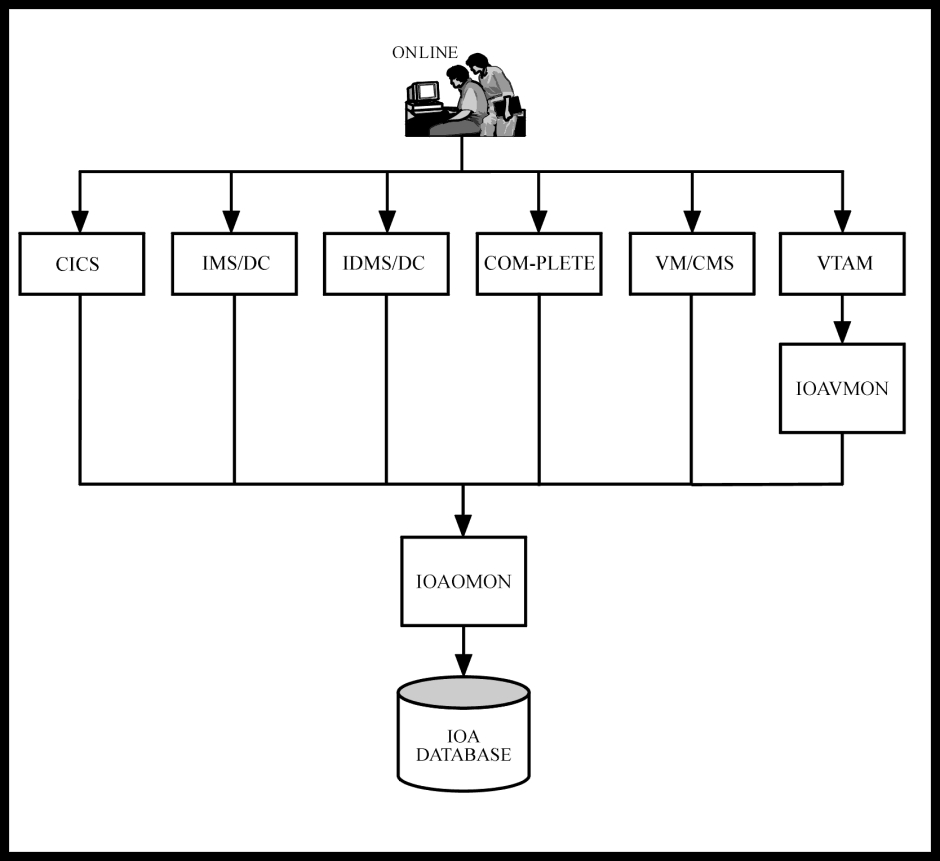
 Communities
Communities Support Center
Support Center YouTube
YouTube Twitter
Twitter Facebook
Facebook LinkedIn
LinkedIn