In this phase, we will review the implementation requirements of Control-D when implementing Control-D/WebAccess Server as well.
In this chapter (as in the rest of this guide) "Control-D" refers only to Control-D and not to Control-D/WebAccess Server.
If you are not implementing Control-D/WebAccess Server, you can skip this phase.
Control-D/WebAccess Server provides users with a platform to access report information downloaded from the mainframe onto their PC environment. It supplies the users with a mechanism to manipulate report output and offers them the capabilities of a more productive and better service to meet their individual business objectives.
We will review which actions are required to implement and support the Control-D/WebAccess Server users from Control-D. For all information relating to the Control-D/WebAccess Server product itself, refer to the Control-D documentation (which includes information about Control-D/WebAccess Server, Control-D Delivery Server, and Control-D/Agent).
Some of the questions we will answer in this phase are:
-
What is Control-D/WebAccess Server?
-
Why use Control-D/WebAccess Server?
-
What benefits will the end users get from Control-D/WebAccess Server?
-
What are the links between Control-D/WebAccess Server and Control-D?
-
What needs to be done to support the Control-D/WebAccess Server environment?
Inputs
Before you start this phase you should have implemented the results of the Report Pruning Survey (Phase 8).
Outputs
At the end of this phase you will have:
-
Set up the Control-D environment to support Control-D/WebAccess Server users.
-
Performed a User Survey of potential Control-D/WebAccess Server users.
-
Implemented Control-D/WebAccess Server for appropriate users.
Control-D/WebAccess Server Overview
Control-D/WebAccess Server is a software product that allows you to view and manage mainframe and non-mainframe reports on the PC, and frees you from an abundance of printed output. It is based on the Online Viewing facility of the Control-D, with many additional capabilities using a comprehensive Graphical User Interface (GUI).
For mainframe-produced reports, the product requires that Control-D be implemented on the mainframe computer. Reports produced by Control-D can be downloaded either automatically or manually to the PC or LAN environment using the Control-D/WebAccess Server software.
Facilities of Control-D/WebAccess Server
Using the Control-D/WebAccess Server software, PC users have the ability to do the following:
-
Transfer (automatically or by manual request) reports that have been generated on the mainframe computer and distributed by Control-D.
-
Display on the screen a list of transferred reports.
-
Select any report from the list to view online or reformat, as required.
-
Print any part of a report, in its original format or any other designed format.
-
Extract information from mainframe reports and automatically load into another PC application, such as spreadsheets, databases, and so on.
-
View AFP reports (AFPDS) through the Online Viewing facility, prepare the reports for downloading from the mainframe, perform a file transfer of the AFP reports to the required PC or LAN, and perform AFP file management on the PC or LAN.
Why Control-D/WebAccess Server?
Control-D was developed to automate and improve the manual report distribution process. It performs decollation to distribute reports to defined recipients; and it can then prepare any designated PC reports for transfer to the PC environment.
Control-D/WebAccess Server was designed to work in conjunction with Control-D to enable automatic transfer of mainframe reports to the PC environment.
PC report recipients can then access the downloaded information. This frees up costly mainframe resources, and provides report accessibility to the ever growing numbers of PC users.
In addition, Control-D/WebAccess Server takes advantage of the user-friendly capabilities of the PC.
Control Access to Control-D
In the Control-D/WebAccess Server environment, it is the responsibility of the Control-D/WebAccess Server administrator to assign user IDs to individuals or groups who require access to Control-D/WebAccess Server. The user IDs defined must also be related to the Control-D recipient names, as defined in the recipient tree. This ensures that PC users can only download the appropriate recipients' reports from the mainframe. In the Control-D recipient tree definition, parameter AUTHORIZED designates which recipients are allowed to receive reports in Control-D/WebAccess Server. If parameter AUTHORIZED is set to Y, all the PC parameters are displayed.
Sample Recipient Tree Definition Screen
----------------------- CONTROL-D RECIPIENT DEFINITION -------------------(T.S)
COMMAND ===> SCROLL===> CRSR
+-----------------------------------------------------------------------------+
RECIPIENT BR11 RECIPIENT LEVEL 25 PARENT OPSADMIN PARENT LEVEL 10
DESC THIS IS THE BRANCH MANAGER IN MIAMI
DESC
==========================================================================
SYNONYM
AUTHORIZE TS0016 $SYSDATA N
AUTHORIZE $SYSDATA
ADDRESS MRS. ROBINSON
ADDRESS BRANCH MANAGER
ADDRESS BRANCH 11
ADDRESS 110 GLENDALE DRIVE
ADDRESS MIAMI
ADDRESS MI40 4PP
ADDRESS
===========================================================================
INDEX USER BANNER Y REPORT BANNER Y
DEF DEST
===========================================================================
P C P A R A M E T E R S
AUTHORIZED Y
PC PATH
PC RETAIN 006 (days) MF RETAIN 006 (days)
MAX SIZE 99999999 (lines) TRANSMIT FROM 0000 TO 2400 (hhmm)
======= >>>>>>>>>>>> END OF RECIPIENT DEFINITION PARAMETERS <<<<<<<<<<<< ======
FILL IN RECIPIENT DEFINITION. 12.04.48Control-D/WebAccess Server Workflow
The Control-D/WebAccess Server workflow is shown in the following figure. It shows the stages involved from initially decollating the reports through to transferring the output to the PC. There are certain phases of the workflow that you have to decide how to perform for your site. We will examine each phase in detail.
The phases are summarized below:
-
Mainframe reports are decollated by Control-D.
-
Reports are distributed for PC recipients (using a printing mission).
-
Control-D packets are created.
-
Entries are created in the Active Transfer file.
-
Transfer request is initiated.
-
Reports are transferred to the PC environment.
-
Status of packets is updated to TRANSMITTED.
Figure 39 Control-D/WebAccess Server Workflow
Mainframe Reports are Decollated by Control-D
Control-D performs normal report decollation, that is, it assigns the relevant reports to the relevant recipients. As a result of decollation, entries are created in the Active User Report List file.
Assign Destinations for Control-D/WebAccess Server Reports
You should assign a destination of CTDPC or CTDPCPRT to specific reports assigned to the users. This means that reports will be designated as PC reports for transfer to the PC path specified, or printed directly to the PC attached printer.
You can do this by any of the following methods:
-
Setting parameter DEST in the recipient tree (that is, for all recipients' reports).
-
Setting parameter DEST of the printing mission (that is, for all selected reports).
-
Setting the destination field of specific reports in the Permanent User Report List file to CTDPC and setting parameter SEARCH of the relevant report decollating mission to P.
-
Setting the destination field of specific reports in the Active User Report List file to make temporary changes and setting parameter SEARCH, of the relevant report decollating mission to A.
For details on the usage of parameter SEARCH, see Phase 5.
Distribute Reports for PC Recipients (Print Mission Execution)
Control-D performs normal report printing, that is, it selects specified users for inclusion in the bundle and selects reports to be printed by the specific printing mission name.
Reports are printed according to destination. If reports have a destination of CTDPC or CTDPCPRT (assigned in the Permanent or Active User Report List files), or the default destination for the recipient in the tree is CTDPC, or the printing mission specifies a DEST of CTDPC, these reports are designated as PC reports and the following occurs:
-
PC packets are created for each user.
-
An entry for each packet is created in the Active Transfer file.
Control-D Packets are Created
The printing mission creates a special compressed file called a packet for transfer to the PC by an appropriate file transfer program. Parameters defined in CTDPARM control how and where these files are allocated. Each packet contains all the reports produced for each PC recipient. Each packet consists of a CDAM file (containing the compressed reports) and an index file containing the CDAM file names.
Entries are Created in the Active Transfer File
The printing mission creates an entry for each packet in the Active Transfer file. This file can be used to track and control the status of all packets created for transfer to the PC environment. The packets are then available for transfer to the relevant Control-D/WebAccess Server users.
Active Transfer File
----------------------- CONTROL-D FILE TRANSFER CONTROL --------------------(F)
COMMAND ===> SCROLL===> CRSR
O USER CREATED TRANSFERRED SIZE ------- STATUS ---------------
BR11 07/06/00 16:51 67436 HELD WAIT TRANSMISSION
BR11 07/06/00 16:59 568474 WAIT TRANSMISSION
BR12 07/06/00 16:59 23476 WAIT TRANSMISSION
BR99SP 07/06/00 17:01 19023451 WAIT TRANSMISSION
DVACPD 07/06/00 17:02 07/06/00 22:05 23476 TRANSMITTED
DVACR 07/06/00 17:02 07/06/00 22:17 103476 TRANSMITTED
========= >>>>>>>>>>>>>>>>>>> BOTTOM OF PACKET LIST <<<<<<<<<<<<<<<<<<< =======
OPT: H HOLD D DELETE F FREE R RETRANSMIT P PRINT Z ZOOM I INDEXTransfer Request is Initiated
The transfer request is normally initiated from the PC environment but can be initiated from the mainframe, depending on the file transfer program used. From the mainframe, the transfer request can be initiated in either of two modes:
-
Immediate mode
-
By a single request, all the currently available packets are transferred. This is a manual request issued by the PC user.
-
Polling mode
-
By repetitive requests, the packets that are (or become) available within the scheduled time period are transferred. Scheduling specific times allows unattended report transfer overnight.
Polling Mode is the recommended mode, since transfer may be scheduled for times when the reports are likely to be ready on the mainframe. Furthermore, the demand on mainframe resources can be reduced by scheduling report transfer at non-peak times.
Reports are Transferred to the PC Environment
Before new reports are downloaded to the PC, any reports that exist on the PC path (such as the hard disk, file server, and so on) that have passed their retention period (as specified in the recipient tree), are automatically deleted to provide space for the forthcoming transfer.
Whichever method is used to initiate the request, Control-D/WebAccess Server accesses the Active Transfer file to determine which packets are awaiting transfer to the PC user who issued the request. It then activates the site's file transfer program and transfers the relevant packets to the PC or LAN. If no file transfer program is used, packets can be downloaded to diskette and sent to the relevant users.
Recipient Tree Transfer Control Parameters
Parameters defined in the Control-D recipient tree control the transfer process, as explained below:
Figure 40 Sample Recipient Tree PC Parameters
P C P A R A M E T E R S
AUTHORIZED Y
PC PATH C:\ACCOUNT\CTDPC\REPORTS
PC RETAIN 006 (days) MF RETAIN 014 (days)
MAX SIZE 00500000 (lines) TRANSMIT FROM 0300 TO 0730 (hhmm) Table 42 PC Parameters of the Control-D Recipient Tree
|
Parameter |
Description |
|---|---|
|
AUTHORIZED |
As discussed previously, this parameter determines if a recipient's reports are authorized to be downloaded to Control-D/WebAccess Server. |
|
PC PATH |
The full name of the PC path to which reports will be downloaded. This is the place where downloaded packets will be stored by the file transfer program. |
|
PC RETAIN |
The number of days to keep the users' reports on the PC. Reports that are past their expiration date are automatically deleted before any new reports are downloaded. |
|
MF RETAIN |
The number of days to keep the bundle ready for transmission on the mainframe. The reports will wait on the mainframe in WAIT TRANSMISSION status until they are transmitted or exceed the value specified in this parameter. |
|
MAX SIZE |
The maximum size of a packet to be transmitted for this user. |
|
TRANSMIT |
The time interval in which the Control-D/WebAccess Server user is allowed to download reports from the mainframe. |
Update Status of Packets to TRANSMITTED
Control-D/WebAccess Server sends a confirmation to Control-D that transfer was successful. The Active Transfer file is updated with a status of TRANSMITTED for all packets that were successfully transferred.
Tracking and Control of Packets
In this section, we examine the facilities provided by Control-D for tracking and controlling the packet files.
Allocation of Packet Files
During the installation process of Control-D, several parameters related to Control-D/WebAccess Server can be defined. These parameters affect the allocation of the packet files when they are created by the printing mission. Two files are created for each Control-D/WebAccess Server user, a CDAM file (containing the compressed reports) and an index file (containing the CDAM file names). The parameters are defined in member CTDPARM in the IOA PARM library.
CTDPARM Parameter Member
BROWSE -- IOAP.PROD.PARM(CTDPARM) - 01.03 ------ LINE 00000010 COL
COMMAND ===>
SCROLL ==
PCPREF=CTDPC, CTDPC COMPRESSED DSN DEFAULT PREFIX *
PCUNIT=SYSDA, CTDPC - UNIT *
PCVOLS=, CTDPC - VOLUMES *
PCTRKS=19, CTDPC - NO OF TRKS FOR INDEX FILES *These parameters control the following functions:
-
The default prefix of CTDPC packet files. If the parameter is not specified, the value specified in parameter AMPREFD will be used.
-
The volumes and/or units to use for CTDPC packet files. If the parameters are not specified, the value specified in parameter AMUNIT is used.
-
The number of tracks to be allocated for the CTDPC index files (the default value is 10).
Active Transfer File
As discussed previously, each time a user packet is created, an entry is written to the Active Transfer file, which is displayed in the Control-D File Transfer Control screen. From this screen, the user can perform the following functions:
-
Hold packets, that is, prevent transmission.
-
Delete packets.
-
Re-transmit packets, for example, if errors occurred.
-
Print a packet, allowing immediate printing of a packet. When you select this option, a Print window is opened where you can specify printer name, class, destination, and so on, for printing all the reports contained in the packet.
-
Examine packet details.
-
List all reports contained in a packet.
Active Transfer File - Displayed in the File Transfer Control Screen
----------------------- CONTROL-D FILE TRANSFER CONTROL --------------------(F)
COMMAND ===> SCROLL===> CRSR
========= >>>>>>>>>>>>>>>>>>>>> TOP OF PACKET LIST <<<<<<<<<<<<<<<<<<<< =======
O USER CREATED TRANSFERRED SIZE ------- STATUS ---------------
BR11 07/06/00 16:51 67436 HELD WAIT TRANSMISSION
BR11 07/06/00 16:59 568474 WAIT TRANSMISSION
BR12 07/06/00 16:59 23476 WAIT TRANSMISSION
BR99SP 07/06/00 17:01 19023451 WAIT TRANSMISSION
DVACPD 07/06/00 17:02 07/06/00 22:05 23476 TRANSMITTED
DVACR 07/06/00 17:02 07/06/00 22:17 103476 TRANSMITTED
========= >>>>>>>>>>>>>>>>>>> BOTTOM OF PACKET LIST <<<<<<<<<<<<<<<<<<< =======
OPT: H HOLD D DELETE F FREE R RETRANSMIT P PRINT Z ZOOM I INDEXPacket Index
To see which reports are contained in a specific packet, you can display the Control-D packet index in the Packet index screen. You do this by requesting Option I from the File Transfer Control screen.
Packet Index Screen
---------------------------- CONTROL-D PACKET INDEX ----------------------(F.I)
COMMAND ===> SCROLL===> CRSR
JOBNAME JOBID REPORT NAME CLASS COPIES DATE TIME PAGES LINES
PAC1140 04831 ACCTS SUMM REP X 1 04/06/00 11:28 400 40000
PPT1000 04831 PARTS ANALYSIS P 1 04/06/00 11:56 1200 113568
PPO6890 04831 PURCHASE ORDER X 1 04/06/00 12:07 324 32840
PAC3450 04831 LEDGER ANALYSIS X 1 04/06/00 12:21 160 21045
========= >>>>>>>>>>>>>>>>>>> BOTTOM OF REPORT LIST <<<<<<<<<<<<<<<<<<< =======
ENTER END TO EXIT 15.52.24Implement Control-D/WebAccess Server
You will probably find that implementing advanced output management options for PC users is more straightforward than the equivalent implementation for the mainframe end users. This is because most PC users are more computer literate and are often familiar with the multiple applications that they run on their PCs. In fact, one of the main objectives for many implementations is the ability to download reports to the PC or LAN environment because the users have been pushing for this capability.
We recommend that you use Control-D/WebAccess Server in Demonstration Mode for the presentations.
User Survey of Control-D/WebAccess Server Potential Users
After the presentations of the Control-D/WebAccess Server capabilities, you need to find out which users want to download reports to their PC environment. We suggest that you conduct a survey using the same guidelines as detailed in Phase 9 for the online viewing survey.
You should now conduct a user survey of potential Control-D/WebAccess Server users.
Implement Survey Results
There are two actions that must be performed when implementing the survey results. We have to:
-
Implement Control-D/WebAccess Server on the appropriate users' PCs.
-
Implement the required changes to Control-D.
Implement Control-D/WebAccess Server for the Appropriate PC Users
-
We recommend that you use a PC support team to implement the required software at the PC level. You should also appoint a Control-D/WebAccess Server administrator who is responsible for the administration and control of the Control-D/WebAccess Server environment and its users. Ultimate control of access and download is maintained at the mainframe Control-D level, through the recipient tree. However there are some PC-oriented tasks that should be controlled by the Control-D/WebAccess Server administrator.
You should now implement Control-D/WebAccess Server for all appropriate users.
Implement the Required Changes to Control-D
Based on the results of the user survey, you will have to make the appropriate changes to Control-D for the identified PC reports.
Some recipients may request that all their reports be downloaded to the PC. If this is so, the simplest way to achieve this is to update parameter DEST for the relevant recipient to CTDPC in the recipient tree (recommended method) or to set up a printing mission with a DEST of CTDPC for the relevant users.
If a user requires only selective reports to be downloaded, the DEST field in the Permanent User Report List file should be updated to CTDPC for the relevant reports. You should also ensure that parameter SEARCH in the relevant report decollating mission for this user is set to the appropriate value.
When using the multi-chunk option (described in Phase 4), it is possible to print regular reports and PC reports in the same printing mission. No changes are required for the printing mission – each time the mission encounters a report with different characteristics (for example, a DEST of CTDPC), the mission automatically creates a new chunk and handles it appropriately.
You should remember that even if a report is downloaded to a PC you still have all the control on the mainframe for the report that you normally have. From the mainframe point of view, downloading to a PC is equivalent to printing to a remote destination. For example, the following capabilities are still available:
-
Viewing the reports on the Active User Report List file as soon as they are created.
-
Keeping the report for online viewing on the mainframe (controlled by utility CTDDELRP).
-
Archiving the report on the mainframe.
-
Creating rulers for online viewing on the mainframe.
-
Selective printing.
-
Restoring archived reports.
You should now set up the Control-D environment to support users according to the results of the user survey.
Available Learning Resources for Control-D/WebAccess Server
Resources for learning Control-D/WebAccess Server have been developed for a range of media and are provided with the Control-D/WebAccess Server package. The users can select whichever resources suit their needs. The resources for learning are as follows:
-
Control-D/WebAccess Server Computer-Based Training
-
Control-D/WebAccess Server Computer Based Training (CBT) consists of three interactive training units that offer a well-rounded basic knowledge of Control-D/WebAccess Server. All explanations and instructions are provided online on the PC screen.
-
-
Control-D/WebAccess Server Tutorial
-
The Control-D/WebAccess Server Tutorial guides you step by step through a comprehensive list of topics. By following the book and carrying out the instructions on the PC, practical working experience will be gained.
-
-
Control-D/WebAccess Server Demonstration Mode
-
Control-D/WebAccess Server can be run in a special demonstration mode that provides demonstration reports. These ready-to-use reports allow you to begin learning and experimenting with the online report viewing facilities immediately.
-
Review
During this phase, you have presented the benefits of Control-D/WebAccess Server to the users, conducted a user survey, and implemented the survey response in the Control-D/WebAccess Server and Control-D environments.
Before you continue, you should have:
-
Set up the Control-D environment to support Control-D/WebAccess Server users.
-
Performed a user survey of potential Control-D/WebAccess Server users.
-
Implemented Control-D/WebAccess Server for appropriate users.
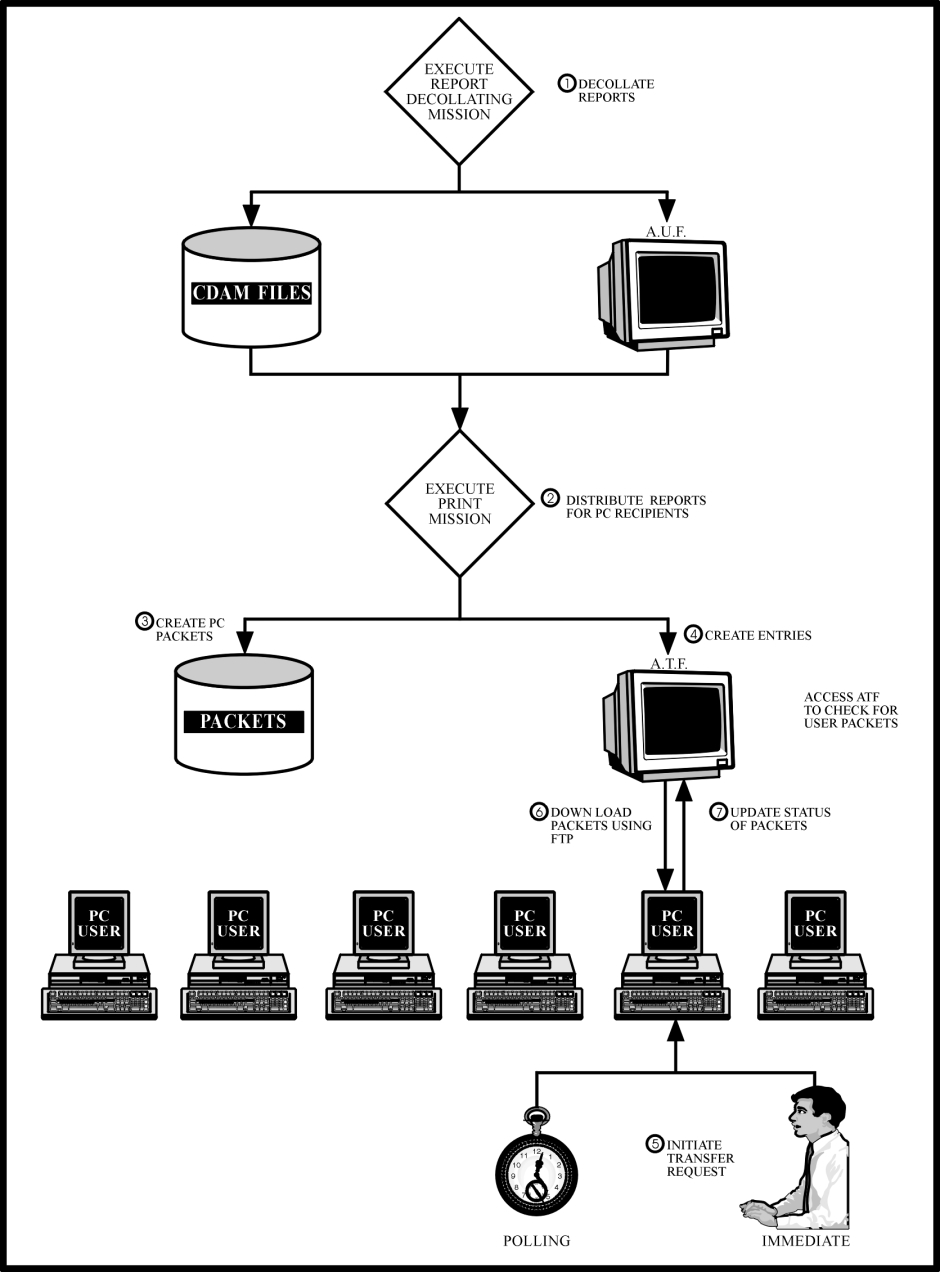
 Communities
Communities Support Center
Support Center YouTube
YouTube Twitter
Twitter Facebook
Facebook LinkedIn
LinkedIn