Agent Connection to Multiple Control-M/Servers
An Agent that is connected to a self-hosted Control-M/Server can also connect to a SaaS Control-M/Server. This enables you to manage and simultaneously run OS, SLA Management, Application Integrator, and Control-M Integration plug-in jobs on an Agent from both Control-M/Servers, and eliminates the time needed to install and configure a SaaS Agent.
The following architectural diagrams demonstrate two ways that an Agent can connect to a self-hosted Control-M/Server and a SaaS Control-M/Server:
-
Control-M SaaS Unified View: The Agent is connected to one self-hosted Control-M/Server and one SaaS Control-M/Server, which are both managed by Control-M SaaS.
-
Control-M/EM and Control-M SaaS: The Agent is connected to one self-hosted Control-M/Server that is managed by Control-M/EM and one SaaS Control-M/Server that is managed by Control-M SaaS.
-
Agentless Host jobs cannot run on the non-default server, which you can change via the ctmag_mng_svr utility.
-
You can only concurrently execute the maximum number of jobs permitted on a SaaS Agent, based on your platform, as described
in Agent System Requirements for Windows and Agent System Requirements for UNIX.
Connecting an Agent to a SaaS Control-M/Server
This procedure describes how to connect an Agent to a SaaS Control-M/Server. This enables you to manage and run jobs on the Agent from a self-hosted Control-M/Server and a SaaS Control-M/Server, which eliminates the need to create a separate Agent for each Control-M/Server.
Before You Begin
-
Verify that you have upgraded to Control-M/EM 9.0.22 on Windows or UNIX, as described in Control-M/EM Upgrade.
-
Verify that you have upgraded your self-hosted Control-M/Server to version 9.0.22 on Windows or UNIX, as described in Control-M/Server Upgrade.
-
Verify that you have installed or upgraded to Control-M/Agent 9.0.22 on Windows, Linux, or AIX, as described in Agent Installation and Control-M/Agent Upgrade.
-
Verify that all centralized connection profiles are defined in Control-M SaaS.
-
Verify that your Agent is connected to a self-hosted Control-M/Server, as described in Adding an Agent.
-
Verify that your Agent does not have the same name as the self-hosted Control-M/Server.
-
Verify that the Agent is up.
-
Verify that you have outgoing HTTPS access (port 443) to the following URLs:
-
*.controlm.com:443
-
*.amazonaws.com:443
-
Begin
-
Log in to the Agent host.
-
From a command line, run the following command to verify that the Agent is connected to the self-hosted Control-M/Server:
ag_diag_comm
The Control-M/Agent Communication Diagnostic Report appears and confirms that the Agent ping to the self-hosted Control-M/Server Succeeded.
-
Log in to Control-M Web with a username that is associated with a Control-M/EM Admin role and do the following:
-
From the
 icon, select Configuration.
icon, select Configuration.The Configuration domain opens.
-
From the
 drop-down list, select Agents.
drop-down list, select Agents.The Agents tab appears.
-
Select the required Agent, and from the drop-down list select Ping.
The Ping Agent dialog box appears and states that the Agent is Available.
-
-
Generate an Agent token, as described in Generating an Agent Token for Multiple Control-M/Servers.
-
From the Agent host, shut down the Agent, as described in Shutting Down the Agent.
-
From the Agent host, run the following command to connect the Agent to the SaaS Control-M/Server:
ctmag_mng_svr -ACTION ADD -Token "<Agent_Token>"
where the <Agent_Token> parameter is the token that you created above and copied to the clipboard.
The Agent is now connected to the SaaS Control-M/Server.
-
Start the Agent, as described in Starting Up the Agent.
-
From the Agents tab in Control-M SaaS, verify that the new Agent appears, select the Agent, and then from the Agents toolbar click Ping.
The Ping Agent dialog box appears and confirms that the ping is successful.
-
If you have already defined Agent restrictions for your self-hosted Control-M/Server, define the same CPU Usage restriction for your SaaS Control-M/Server, as described in Agent (Host) Restrictions.
-
Self-Hosted Control-M/Server: 80%
-
SaaS Control-M/Server: 80%
The Agent is available and can now run jobs through a self-hosted and SaaS Control-M/Server.
-
Generating an Agent Token for Multiple Control-M/Servers
This procedure describes how to generate an Agent token that enables you to connect an Agent to a self-hosted and SaaS Control-M/Server.
Begin
-
From the Agents tab in the Configuration domain in Control-M Web, do the following:
-
From the table of Agents in the Agents pane, select the relevant Agent.
-
Locate the Tag column and, if the selected Agent has a tag, record the tag name.
-
-
Log in to Control-M SaaS, and do the following:
-
From the
 icon, select Configuration.
icon, select Configuration.The Configuration domain opens.
-
From the
 drop-down list, select Agents.
drop-down list, select Agents.The Agents pane appears.
-
-
From the Manage drop-down list, select Agent Tokens.
The Agent Token Management pane appears.
-
Click
 to add an Agent token.
to add an Agent token.The Generate Agent Token pane appears.
-
In the Agent Token Name field, type an Agent token name.
-
From the Control-M/Server drop-down list, select the SaaS Control-M/Server to associate with this Agent token.
-
Do the following:
-
From the Agent Tag / Tag Pattern drop-down list, select *.
The Agent Tag field appears.
-
Do one of the following:
-
If the self-hosted Agent does not have a tag, in the Agent Tag field type admin.
-
If the self-hosted Agent has a tag, in the Agent Tag field type the tag name.
-
-
Click Generate Token.
A new token appears.
-
Click
 to copy the token to the clipboard, and then click Close.
to copy the token to the clipboard, and then click Close.The new token appears in the Agent Tokens table in the Agent Token Management pane.
-
Disconnecting an Agent from a SaaS Control-M/Server
This procedure describes how to disconnect an Agent from a SaaS Control-M/Server.
Before You Begin
-
Verify that your Agent is connected to a self-hosted Control-M/Server, as described in Adding an Agent.
-
Verify that the Agent is up.
Begin
-
Log in to the Agent host.
-
From a command line, run the following command to find the required Control-M/Server code:
ctmag_mng_svr -ACTION list
-
Record the required Control-M/Server code for the following step.
-
Run the following command:
ctmag_mng_svr -ACTION remove_server -server_code <Server_Code>
The Agent is now disconnected from the SaaS Control-M/Server.
-
Delete the Agent from Control-M SaaS, as described in Deleting an Agent.
Disconnecting an Agent from a Self-Hosted Control-M/Server
This procedure describes how to disconnect an Agent from a self-hosted Control-M/Server.
Before You Begin
-
Verify that your Agent is connected to a SaaS Control-M/Server, as described in Adding an Agent.
-
Verify that your SaaS Control-M/Server is the default Control-M/Server, as described in ctmag_mng_svr.
- Verify that the Agent is up.
Begin
-
Log in to the Agent host.
-
From a command line, run the following command to find the required Control-M/Server code:
ctmag_mng_svr -ACTION list
-
Record the required Control-M/Server code for the following step.
-
Run the following command:
ctmag_mng_svr -ACTION remove_server -server_code <Server_Code>
The Agent is now disconnected from the self-hosted Control-M/Server.
-
Delete the Agent from Control-M Web, as described in Deleting an Agent.
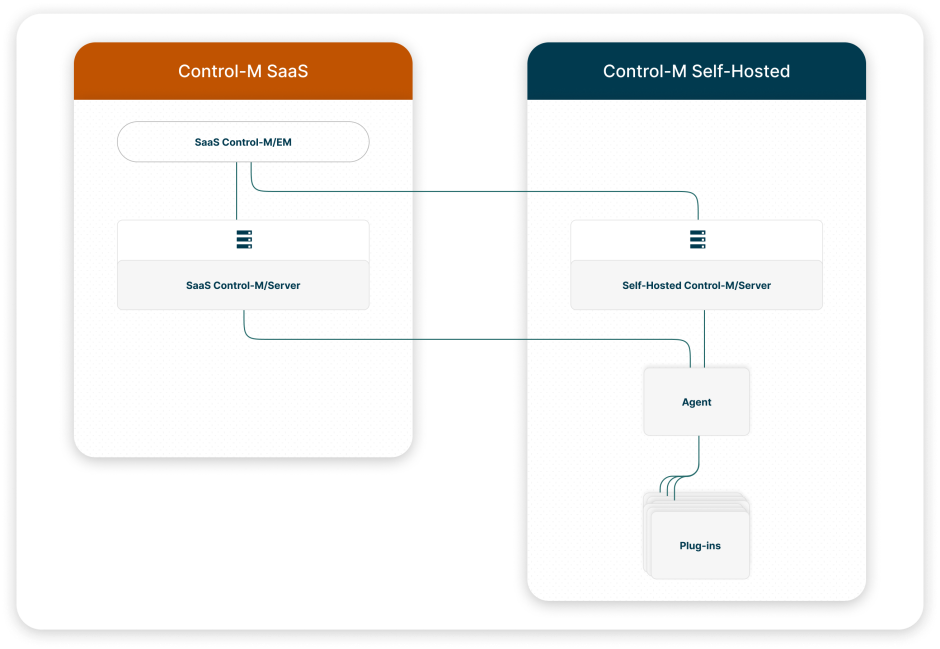
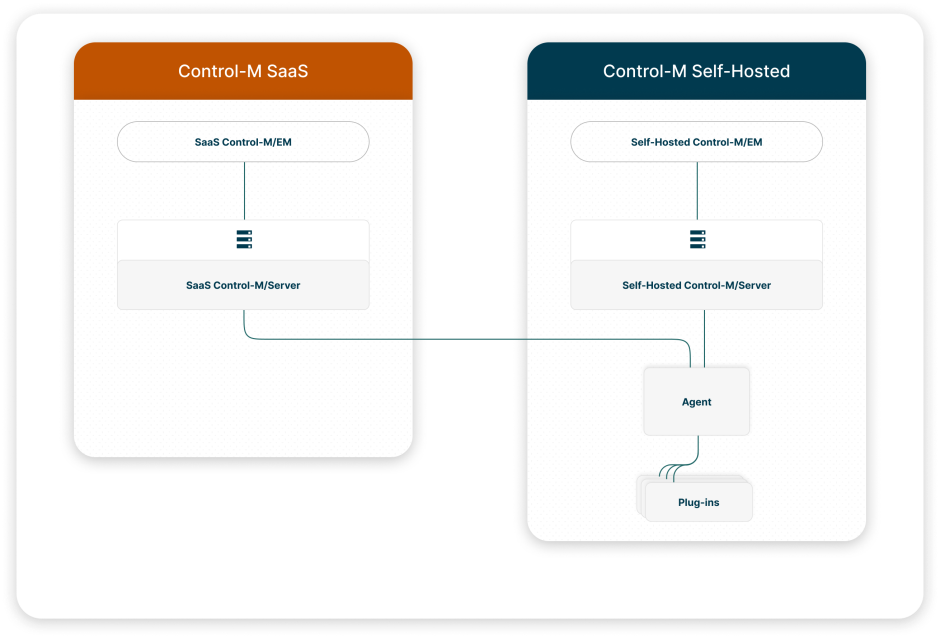
 YouTube
YouTube
 Facebook
Facebook LinkedIn
LinkedIn