This procedure describes how to run ![]() A working area in the Planning domain where you define and edit new jobs and SMART folders., or folders, sub-folders, or jobs within a Workspace.
A working area in the Planning domain where you define and edit new jobs and SMART folders., or folders, sub-folders, or jobs within a Workspace.
Begin
-
From the Workspace toolbar, do one of the following:
-
To run a Workspace, click Run and Run Workspace.
The Run Workspace pane appears.
-
To run selected jobs or folders, click Run and Run Selected.
The Run Selected pane appears.
If you select a folder, all the jobs within the folder run.
-
-
Select one or more of the following:
-
Ignore Scheduling Criteria: Runs the Workspace or selected jobs or folders now, and not according to the scheduling criteria of the jobs or folders.
-
Run as Independent Flow: Runs the Workspace or selected jobs or folders now. This adds a unique suffix to every job event
 An conditional entity that creates a sequential relationship between jobs by enabling the successor job to execute after the predecessor job has executed. that is confined to a folder. Events between folders remain unchanged.
An conditional entity that creates a sequential relationship between jobs by enabling the successor job to execute after the predecessor job has executed. that is confined to a folder. Events between folders remain unchanged. -
Hold: Holds a job, folder, or Workspace from running.
-
-
In the Run Date area, from the Date selection drop-down list, select one of the following:
-
Current working date: Runs on the current scheduled working date.
-
Run using a different run date: Runs the Workspace or job using the current date and ignores the defined run date.
-
Wait for a selected run date: Waits for the selected run date.
-
-
-
In the Variables area, click
.
-
In the Name field, type the name of the variable, as follows:
-
Local Variable
 A type of variable that you create and can reference in the same job. : %%<VARIABLE NAME>
A type of variable that you create and can reference in the same job. : %%<VARIABLE NAME> -
Global Variable
 A type of variable that you set in one job and can reference in any subsequent job : %%\<VARIABLE NAME>
A type of variable that you set in one job and can reference in any subsequent job : %%\<VARIABLE NAME> -
Named Pool Variable
 A type of variable that you create in one job and can reference in subsequent jobs with the same Pool parameter. A Named Pool is a logical grouping of variables. : %%\\<POOL NAME>\<VARIABLE NAME>
A type of variable that you create in one job and can reference in subsequent jobs with the same Pool parameter. A Named Pool is a logical grouping of variables. : %%\\<POOL NAME>\<VARIABLE NAME> -
Folder Variable
 A type of variable that you create in one job and can reference in any subsequent jobs in the same folder or sub-folders. : %%\\<VARIABLE NAME>
A type of variable that you create in one job and can reference in any subsequent jobs in the same folder or sub-folders. : %%\\<VARIABLE NAME>
For a description of user-defined variables types, see User-Defined Variables.
-
-
In the Value field, type the value of the variable.
-
-
Click Run.
The View Run Reports appears in the bottom pane.
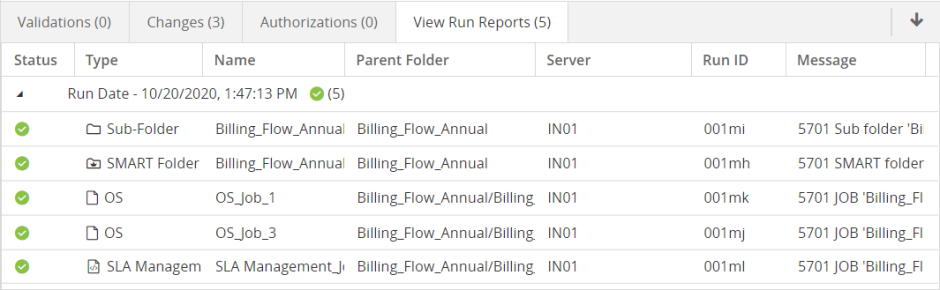
 YouTube
YouTube Twitter
Twitter Facebook
Facebook LinkedIn
LinkedIn