This procedure describes how to run ![]() A working area in the Planning domain where you define and edit new jobs and SMART folders. or folders, sub-folders, or jobs in a Workspace.
A working area in the Planning domain where you define and edit new jobs and SMART folders. or folders, sub-folders, or jobs in a Workspace.
Before You Begin
-
Save and check in the Workspace.
Begin
-
Do one of the following:
-
Run Workspace: To run a Workspace, from the Workspace toolbar click Run, and then click Run Workspace.
The Run Workspace dialog box appears.
-
Run Selected: To run one or more folders or jobs in the Workspace, do the following:
-
Click the required job or folder.
-
(Optional) To select multiple jobs or folders, press and hold CTRL, and then select the additional required folders or jobs.
-
From the Workspace toolbar click Run, and then click Run Selected.
The Run Selected Jobs/Folders dialog box appears.
All sub-folders and jobs in a selected folder run.
-
-
-
In the Run Selected Jobs/Folders dialog box, determine how the job runs, as described in Run Attributes.
-
Click Run.
The View Run Reports summary appears in the bottom pane.
Run Attributes
The following table describes the Run Workspace and Run Selected Jobs/Folders dialog box parameters.
|
Attribute |
Description |
|---|---|
|
Ignore Scheduling Criteria |
Determines whether the Workspace, selected folders, or selected jobs run now, and not according to the scheduling criteria. |
|
Run as Independent Flow |
Determines whether the Workspace, selected folders, or selected jobs run independent of other instances of the same workflow and events. A unique suffix is added to every job event Events that are between folders remain unchanged. |
|
Hold - Put the Folder/Job on Hold |
Determines whether the Workspace, folder, or job enters a Hold |
|
Date Selection |
Determines one of the following run dates:
|
|
Variables |
(Optional) Defines one or more job or sub-folder user-defined variables For more information, see Variables. |
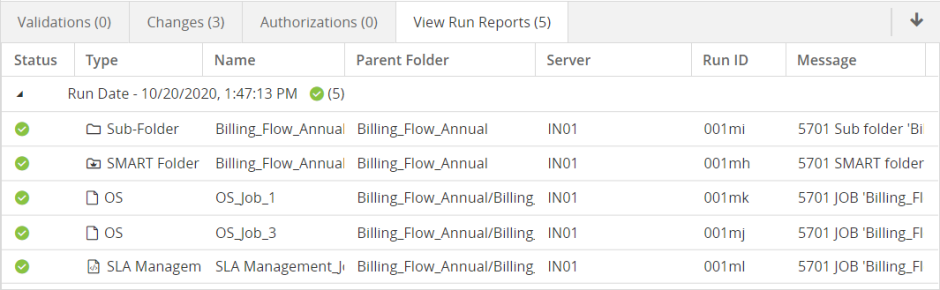
 YouTube
YouTube Twitter
Twitter Facebook
Facebook LinkedIn
LinkedIn