This procedure describes how to export the Control-M/EM old data. The export and import process can be repeated as many times as needed for testing.
NOTE: You do not have to shut down Control-M/EM when you export data from the old version.
Before You Begin
Ensure that you have the Control-M/EM database owner user name and password, and Database System Administrator user name and password.
For testing, you do not have to shut down anything. A full export can be performed while the old EM is up and running.
For the final export, ensure that you have shut down all of the EM components (only the database needs to be up):
To export the Control-M/EM old data:
The Upgrade (Export) menu appears.
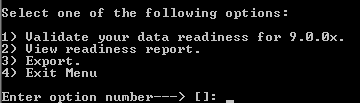
The export process checks for open connections to the Control-M/EM database, and reminds you to shut down open connections if this is your final export.
NOTE: Database connections to the Control-M/EM include isql, osql, or sqlplus.
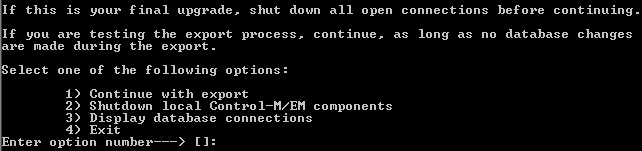
NOTE: After you start the final export process, shut down the Control-M/EM old environment permanently. This ensures that new data is not generated and definitions cannot be updated or changed.
During this process, you choose whether to include job history data and (if detected) Control-M/Forecast historical data. By default, these types of historical data are not included in the export.
The exported files are saved in the following location:
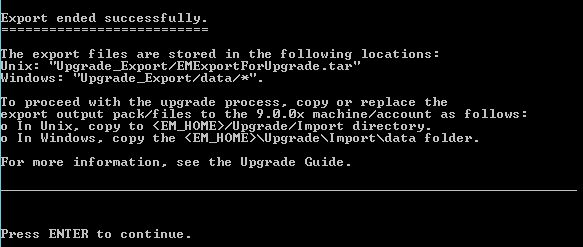
If the exported files are copied using FTP, they must be transmitted in binary mode.
If you are using the Migration process to move from UNIX to Windows, extract the EMExportForUpgrade.tar file, and copy the extracted files to the data directory on the Windows computer.
For information on debugging the Control-M/EM export process, see Debugging the Control-M/EM export and import processes.
You are now ready to import the exported data in the new 9.0.00 environment, as described in Importing the Control-M/EM exported data to the new version.
Parent Topic |