This procedure describes how to run ![]() A working area in the Planning domain where you define and edit new jobs and SMART folders. or folders, sub-folders, or jobs in a Workspace.
A working area in the Planning domain where you define and edit new jobs and SMART folders. or folders, sub-folders, or jobs in a Workspace.
Before You Begin
-
Save and check in the Workspace.
Begin
-
Do one of the following:
-
To run a Workspace, from the Workspace toolbar click Run, and then click Run Workspace.
The Run Workspace pane appears.
-
To run a selection of folders or jobs, do the following:
-
Press and hold CTRL to select multiple items, and then select the required folders or jobs.
-
From the Workspace toolbar click Run, and then click Run Selected.
The Run Selected Jobs/Folders dialog box appears.
All sub-folders and jobs in a selected folder run.
-
-
-
In the Run Selected Jobs/Folders dialog box, determine how the job runs, as described in Run Workspace, Folders, or Jobs Parameters.
-
Click Run.
The View Run Reports summary appears in the bottom pane.
Run Workspace, Folders, or Jobs Parameters
The following table describes the Run Workspace and Run Selected Jobs/Folders dialog box parameters.
|
Parameter |
Description |
|---|---|
|
Run Options |
|
|
Ignore Scheduling Criteria |
Determines whether to run the Workspace, selected folders, or selected jobs now, and ignore the folder and job scheduling criteria. |
|
Run as Independent Flow |
Determines whether to run the Workspace, selected folders, or selected jobs now, and add a unique suffix to every job event Events that are between folders remain unchanged. |
|
Hold |
Determines whether to prevent the Workspace, folder, or job run. |
|
Run Date |
|
|
Date Selection |
Determines one of the following run dates:
|
|
Variables |
(Optional) Defines one or more user-defined variable names and values. For more information, see User-Defined Variables. |
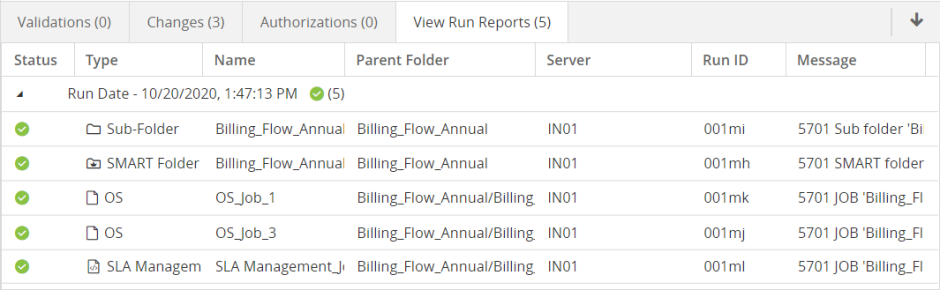
 YouTube
YouTube Twitter
Twitter Facebook
Facebook LinkedIn
LinkedIn