This best practice describes how to convert SAP jobs to Control-M using the Conversion Tool.
To convert SAP jobs to Control-M:
NOTE: In the Description field it is good practice to refer to a change or service desk ticket number for audit/Life Cycle Change Management purposes.
See screenshot below:
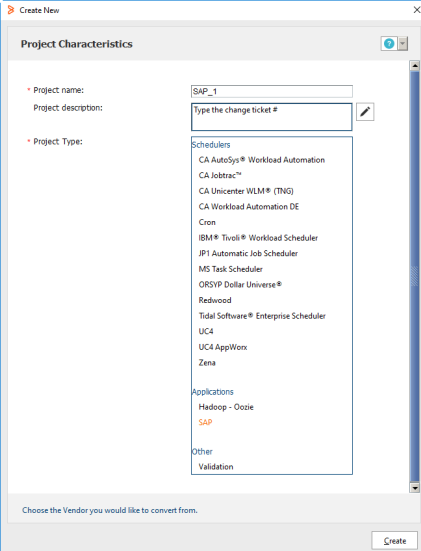
The following window appears:
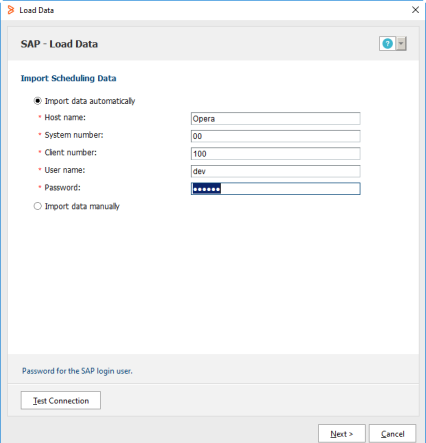
You can use the same connection information for your SAP instance from the Control-M Configuration Manager (CCM). Your other choice is to manually import the jobs using the ctmextract utility.
NOTE: The Conversion Tool needs two SAP Java connector files. See the Conversion Tool Help for the link to download the files. Once they are downloaded, copy them to the folder where you installed the conversion tool and place them here:
<conversion tool dir>\lib
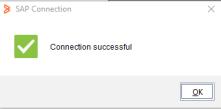
The following window appears.
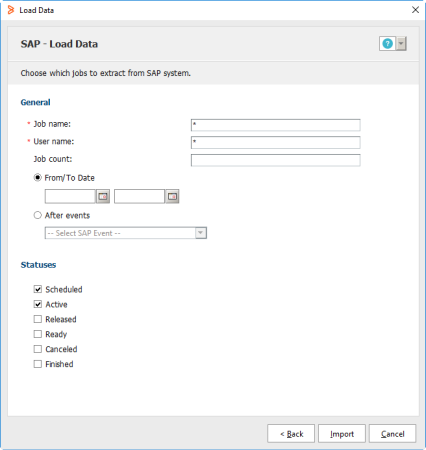
Once the data import completes (which is based on how many jobs fit the filter masks you supplied) be patient. You then see the Data Import success box. Click View Report to see what was imported. The Conversion Tool shows you any errors encountered.
The following window appears.
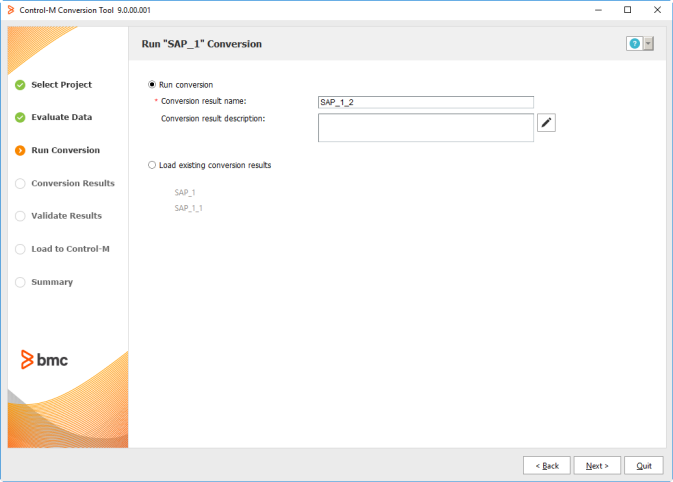
In this screen you specify the conversion tool Project result name, and a description if desired. Remember to type the change or trouble ticket.
The following window appears.
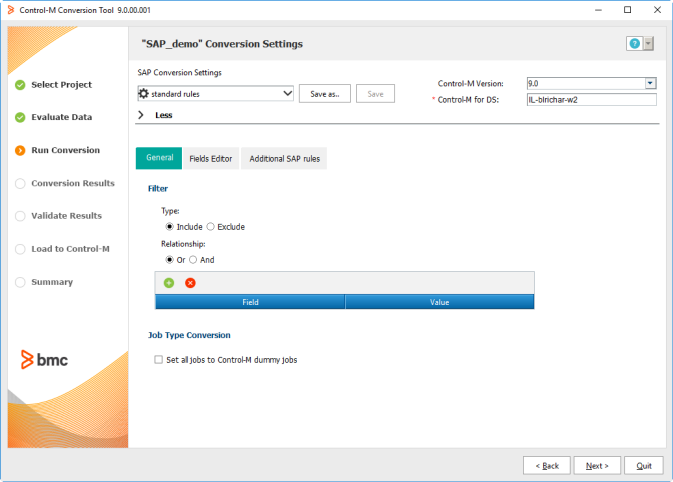
You can adjust the rules Control-M uses to define SAP jobs. The default rules supplied with the Tool need to be adjusted to suit your installation standards. To change the rules, click on each tab and adjust the rules settings as needed. See the Conversion Tool Help for more information on how to use these rules to assure your conversion rules will schedule as many jobs as possible. Keep in mind that the Tool converts jobs based on the rules you supply here.
The following window appears.
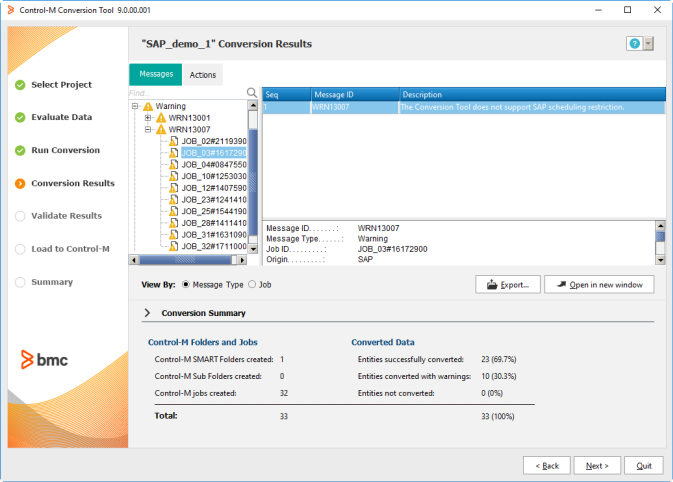
This window shows how many SAP jobs are to be added to Control-M and also describe any informational, warning or error messages the Conversion Tool encountered. Review the messages and determine how to proceed. The warning messages do not stop the jobs from being defined in Control-M, but the rules may need to be defined to adjust the data to correct some of these warnings or errors. For more information see the Conversion Tool Help.
The following window appears.
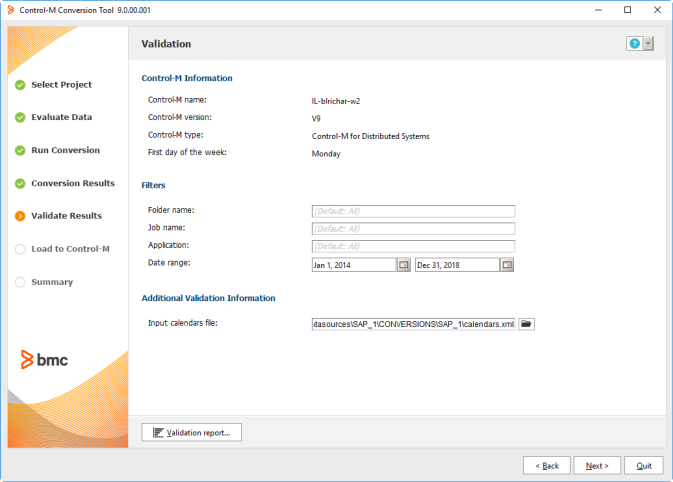
The following window appears.
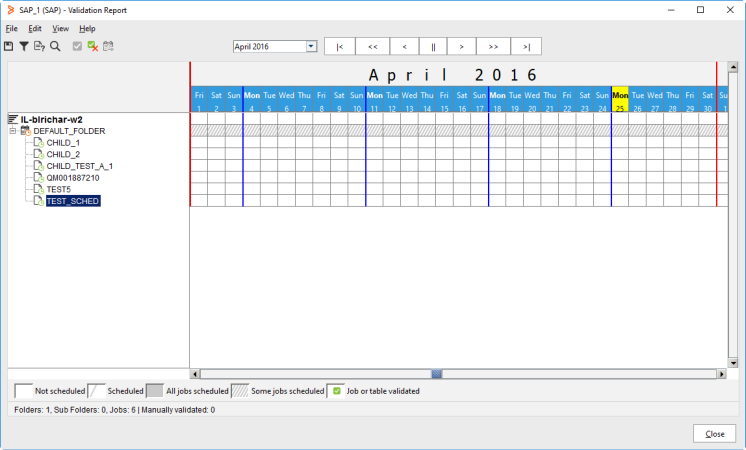
This window shows when the jobs will schedule.
NOTE: The calendar file selected above determines when and how the jobs schedule. Once they are imported to Control-M, you can use the Find & Update tool to set the schedules needed.
This is an iterative process. BMC R&D supports this tool as a part of Control-M. With each conversion the Conversion Tool identifies additional options which can be added to the tool.
The following window appears.
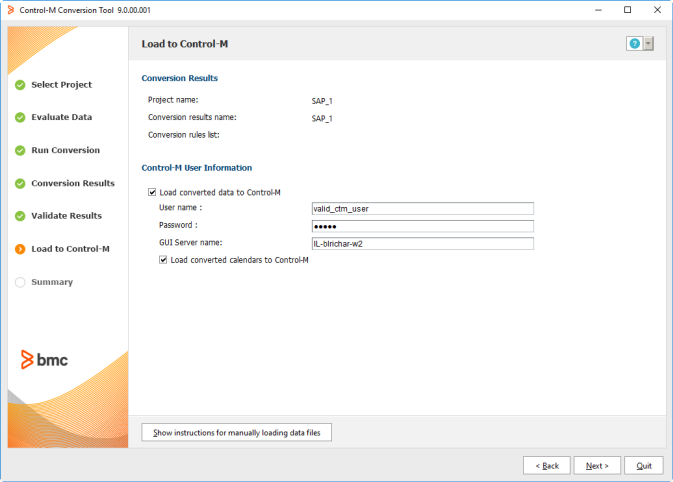
You can either automatically or manually load your defined jobs into Control-M. It is strongly suggested you use the conversion tool iteratively to create your schedules, adjusting the rules to convert the maximum number of jobs and job fields. Once done, you can load the jobs and calendars into Control-M from here or load them manually.
The Summary window appears.
If you did not select Load converted data to Control-M you have to load data manually by following the on-screen instructions.
The jobs are stored on the server where the Control-M utility runs as xml. When ready simply log into Control-M and use the Import function to import the jobs.