To verify, reformat, or enforce job members
The Control-M JCL Verify Facility - Entry Panel opens (see the following figure).
Fig.JV.6.4 Control-M JCL Verify FACILITY - ENTRY PANEL
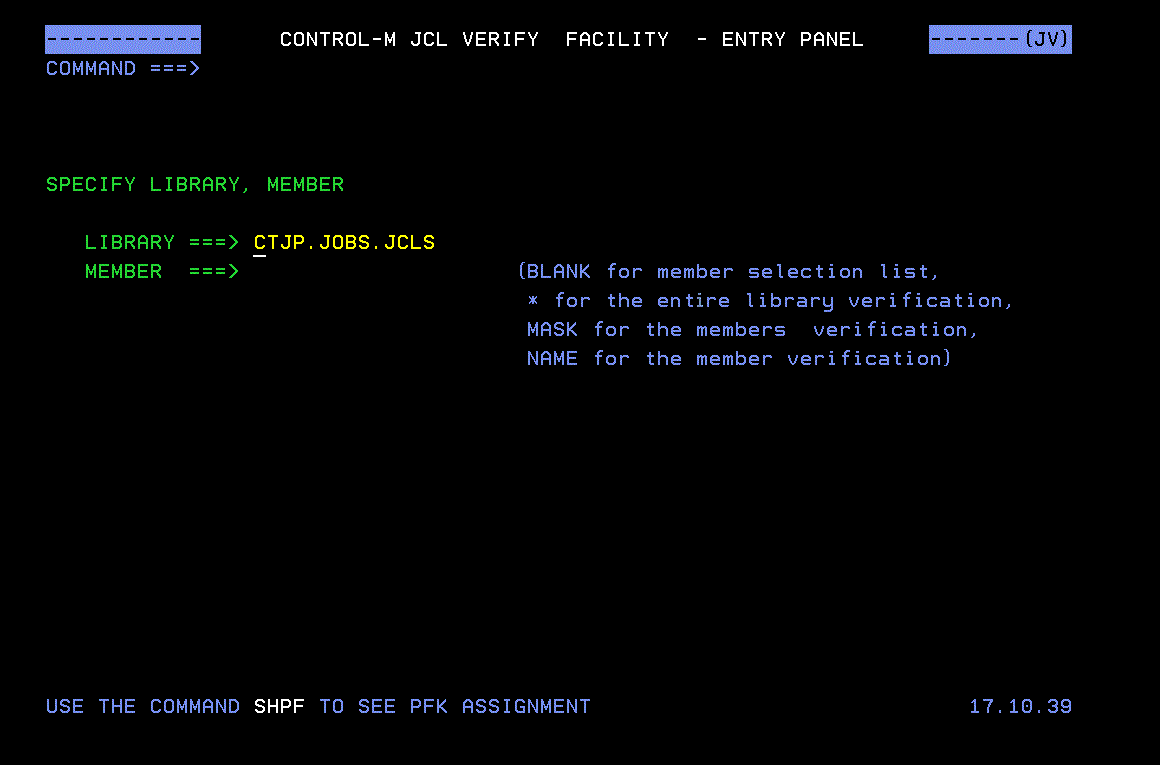
Tab.JV.6.3 CTJVER options for MEMBER field
Enter a... |
To perform... |
|---|---|
blank |
to open a list of all the job members in the specified library (Start the job verification by entering E or S in the OPT column next to the job member name. Note: E or S produce the same results. Start the reformatting process by entering R. Start the enforcement process by entering F.) |
* |
to process all the job members in the specified library |
mask |
to specify a mask for processing a group of job members |
name |
to specify the name of the job member to be processed |
Fig.JV.6.5 Control-M JCL Verify FACILITY - Members list
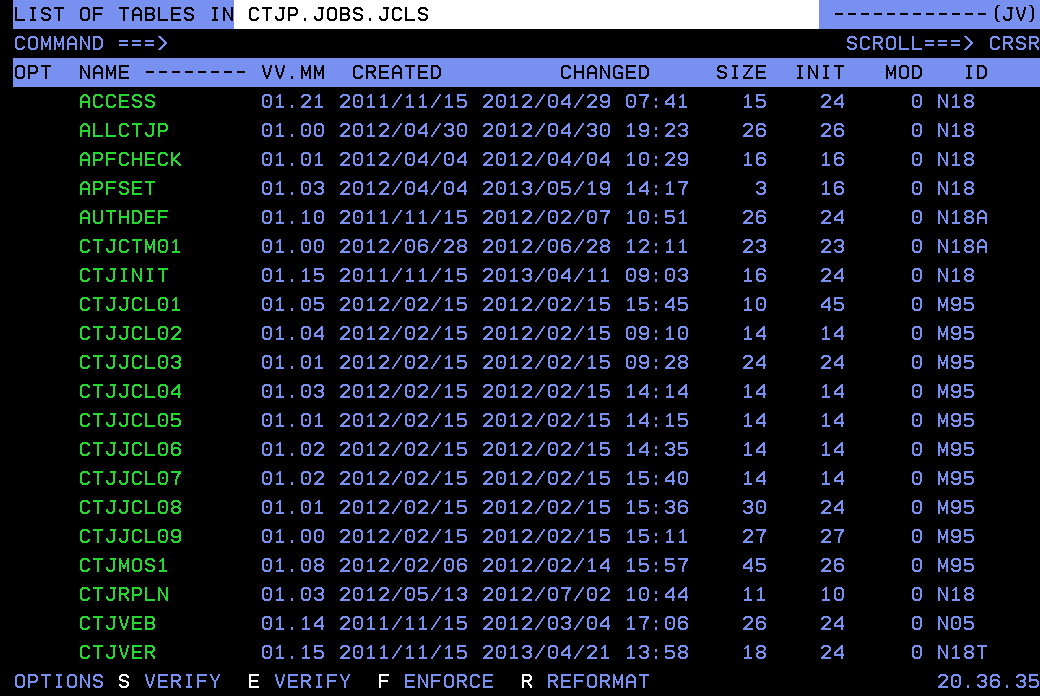
A report is displayed, consisting of the JCL statements with the Control-M JCL Verify informative, warning, and error report messages appearing where applicable. To save the changed JCL, use the appropriate ISPF command.
If the return code is greater than 04, reformatting and enforcement will not be performed. All the error messages and the rule's DO MSGs will be displayed at the beginning of the JCL.
Parent Topic |