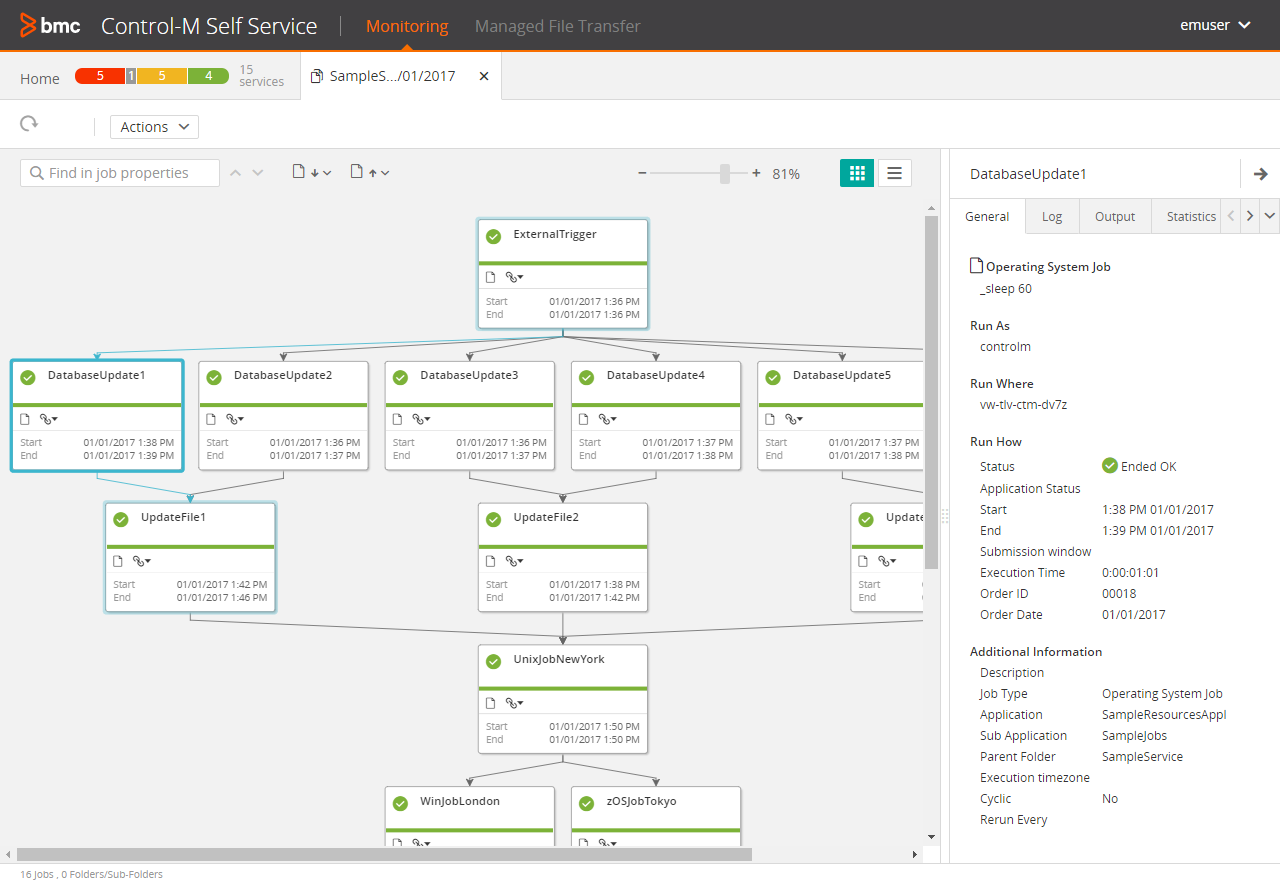
The following figure shows jobs that belong to a specific service in the left pane and the related details of the selected job in the right pane:
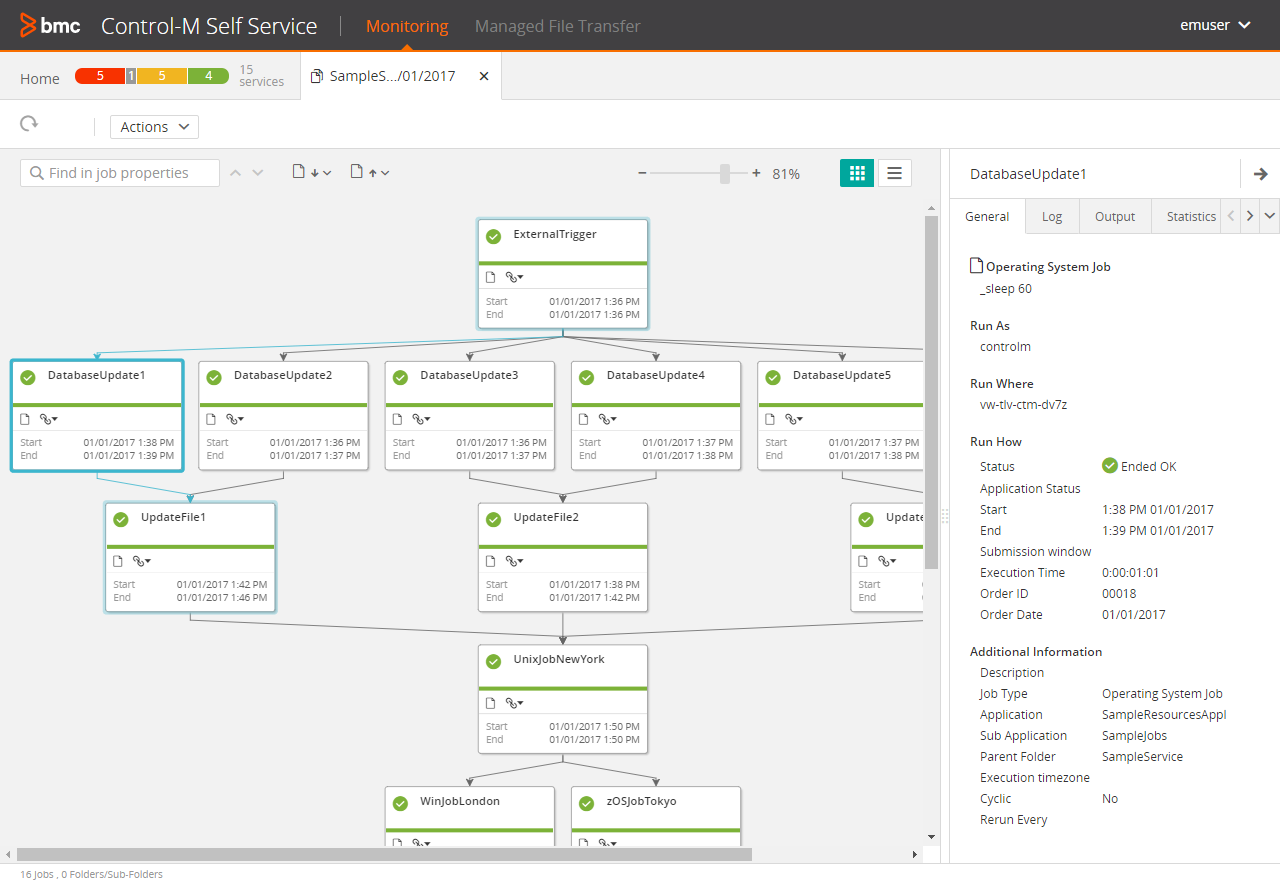
The following table describes the various actions you can perform in the Jobs view:
Option |
Description |
|---|---|
|
Enables you to refresh the Jobs View manually. The jobs are automatically refreshed at defined intervals. |
|
Opens the neighboring jobs in a new tab. The neighboring jobs include related prerequisite jobs of the selected job, and jobs that are dependent on the selected job. |
|
Enables you to hold, release, re-run, confirm, restart, set to OK, kill, order or update the selected job, as described in Control-M Self Service service management. |
|
Enables you to view the jobs in Tile view that shows limited details of the selected job. |
|
Enables you to view the jobs in List view that shows descriptive details of the selected job, as described in Job details. You can do the following:
|
Zoom |
Enables you to zoom in and out on jobs in Tile view. |
Parent Topic |