- UNIX: <server_home>/ctm_server/upgrade_export/upgrade
- Windows: <server_home>\ctm_server\upgrade_export\upgrade.bat
The Upgrade 9.0.00 Manual Upgrade Menu for Control-M/Server appears.
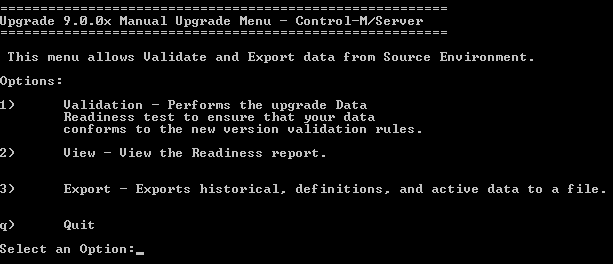
The export process checks for the existence of files of static data (job definitions and historical data) from a previous export. If you are notified that you have already exported log (historical) and definition data, continue with the next step. Otherwise, skip to step 4.
- Press enter.
- In the Export Active Data Menu, choose between a Full Environment export (which includes all data), option 1, or an Active Environment export (which includes only active data), option 2.
Option 2 enables you to complete the export of the remaining data in an incremental export process. However, ensure that no changes were made in the job definitions since the previous export.
- If you chose an Active Environment export (option 2), skip to step 6, where you will shut down Control-M Server processes.
NOTE: This option only appears if the old Control-M/Server is up and running when the export is performed. This may take some time.
- If you do not want to migrate historical data at all, enter 0.
- For all historical data, enter ALL.
- For a specific number of days of historical data, enter a number between 1 and 100.
NOTE: You are prompted for this setting only if ASK_LOG_DAYS is set to Yes in the migration.cfg file. If ASK_LOG_DAYS is set to No, you can still control this number using the LOG_DEPTH parameter in the migration.cfg file. For more information about these migration parameters, see Control-M/Server migration parameters.
- To enable the inclusion of active data in the migration, enter YES.
- If you are migrating only static data (historical data and job definitions), without active data, enter NO.
NOTE: If you do not shut down the production environment, the export does not include the Active Job runtime environment. Such an export can be used to test the export and import process or in an incremental export process. Eventually, on the day of the migration when you can shut down the old Control-M/Server, you can re-run the export to include the Active Job runtime environment.
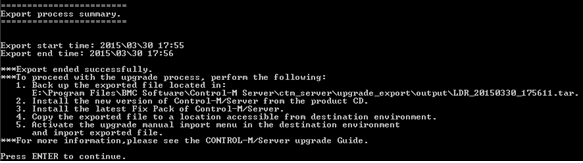
The exported files are saved in the following location:
- UNIX: <server_home>/ctm_server/upgrade_export/output/<Type of Export>_<timestamp>.tar
- Windows:<server_home>\ctm_server\upgrade_export\output\<Type of Export>_<timestamp>.tar
In the path, <Type of Export> represents one of the following strings:
- LDR = Full export of Logs (Historical data), Definitions data, Runtime (Active data)
- LD = Export of Logs (Historical data) and Definitions data only
- R = Active data export (Runtime) - continued from a process that was stopped after historical and definition data were exported
NOTE: If the exported files are copied using FTP, they must be transmitted in binary mode.