- UNIX: <server_home>/ctm_server/upgrade/import/upgrade
- Windows: <server_home>\ctm_server\upgrade\import\upgrade.bat
The Control-M/Server 9.0.00 - Upgrade Menu appears.
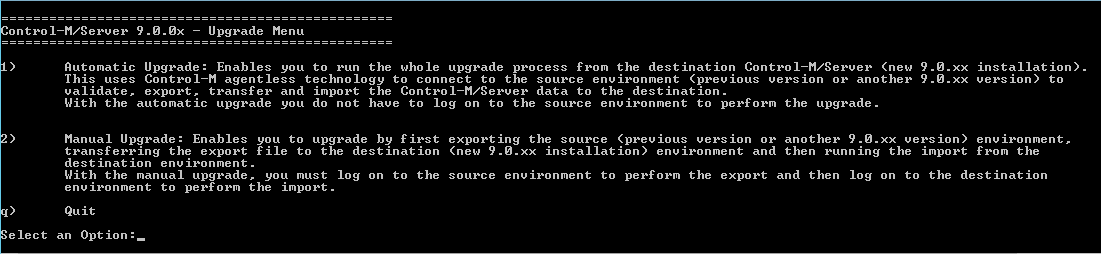
The Automatic Upgrade menu appears.
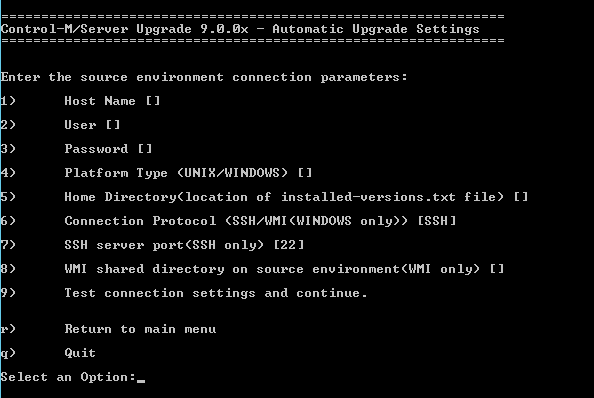
NOTE: For the value of the home directory (parameter number 5), do not use quotes.
After a successful connection is established, a new set of options is displayed.
- To validate the data, enter 1.
- To view the Readiness report, enter 2.
NOTE: A copy of the validation report is saved in the source environment, in <server_home>/ctm_server/upgrade_export/data/ValidityReport.out (on UNIX) or <server_home>\ctm_server\upgrade_export\data\ValidityReport.out (on Windows).
- Analyze the results and correct all errors, as described in Readiness report messages.
- Repeat the validation (step 5a) until no errors are encountered in the validation report (step 5b).
NOTE: Alternatively, you can choose to skip validation by setting VALIDATION_SKIP to Yes in the migration.cfg file (see Control-M/Server migration parameters). If validation is skipped during the export, validation errors are fixed automatically later, during the import.
- For a full environment upgrade — including the migration of historical data, job definitions data, and active data — enter 3.
- If you have previously performed a migration of historical data and job definitions (phase 1), and are now performing this task again to migrate active data only (phase 2), enter 4. Then skip to step 10.
NOTE: This step may take some time.
- If you do not want to migrate historical data at all, enter 0.
- For all historical data, enter ALL.
- For a specific number of days of historical data, enter a number between 1 and 100.
NOTE: You are prompted for this setting only if ASK_LOG_DAYS is set to Yes in the migration.cfg file. If ASK_LOG_DAYS is set to No, you can still control this number using the LOG_DEPTH parameter in the migration.cfg file. For more information about these migration parameters, see Control-M/Server migration parameters.
- To import the active data now, type NOW.
- To import the active data at another time, type LATER, and do one of the following:
- When you are ready to import the active data, perform this migration process again. In step 6 you can select option 4 for migration of active data only, and then you can skip to step 10 and shut down the Control-M/Server.
- If at a later time you decide that you do not want to import the active data at all, run the <server_home>/ctm_server/upgrade_export/FINALIZE command. This command performs the following actions:
- Moves agent definitions and communication parameters from the old environment to the 9.0.00 environment, and updates permitted agent utilities.
- Re-enables the New Day procedure on the 9.0.00 environment (it is disabled during Automatic migration).
- Updates job counters used for job ID generation. Clears definitions used by the Automatic migration.
- To migrate historical and definition data only, type NEVER.
BMC recommends that you use the NEVER option to test the new target environment several days before you perform the actual migration.
If you choose to use this option, you will not be able to perform job actions in Production from the Archived Viewpoint.
- To enable the inclusion of active data in the migration, enter YES.
- If you are migrating only historical and definition data, enter NO.