The workflow of a report decollating mission is shown in the figure that follows the table below. It details the stages involved from initial scheduling of the report decollating mission through to the decollation results. The performance of certain phases of the workflow at your site is determined by you. The phases are detailed below:
Table 20 Decollating Mission Workflow Phases
Phase |
Description |
|---|---|
Create Report Output |
You decide what the decollating source for each report decollating mission will be. During the pilot implementation you will probably use the same method as you do currently, that is, you will be creating the report output to spool. If implementing the CDAM Direct Write facility, you will be creating reports directly to CDAM datasets. |
Schedule Report Decollating Missions to Active Missions File |
You decide how report decollating missions will be scheduled to the Active Missions file. In this example, the New Day procedure calls a scheduling program that places a copy of the report decollating mission definition on the Active Missions file. |
Select Report Decollating Mission for Execution |
The Control-D monitor analyzes the Active Missions file every few seconds, and selects decollating missions for execution once all runtime dependencies have been met. |
Execute Report Decollating Mission Instructions |
The Control-D monitor executes the report decollating mission instructions, assigning report pages as specified in the report decollating mission definition. |
Create CDAM File |
The ultimate storage format for all reports processed by Control-D is as a compressed dataset (CDAM). If you have implemented the CDAM Direct Write facility, the report is already in this compressed format and this phase is bypassed. |
Create Entries in Active User Report List File |
The result of the decollation process is that entries are created in the Active User Report List file. These entries detail which parts of the CDAM file are assigned to each user. Each entry describes which pages of a report should be printed, or can be viewed for each specific recipient. As soon as a decollation has been performed, the entries are available for online viewing, printing and archiving. |
Figure 7 Graphic Overview of Decollating Mission Workflow
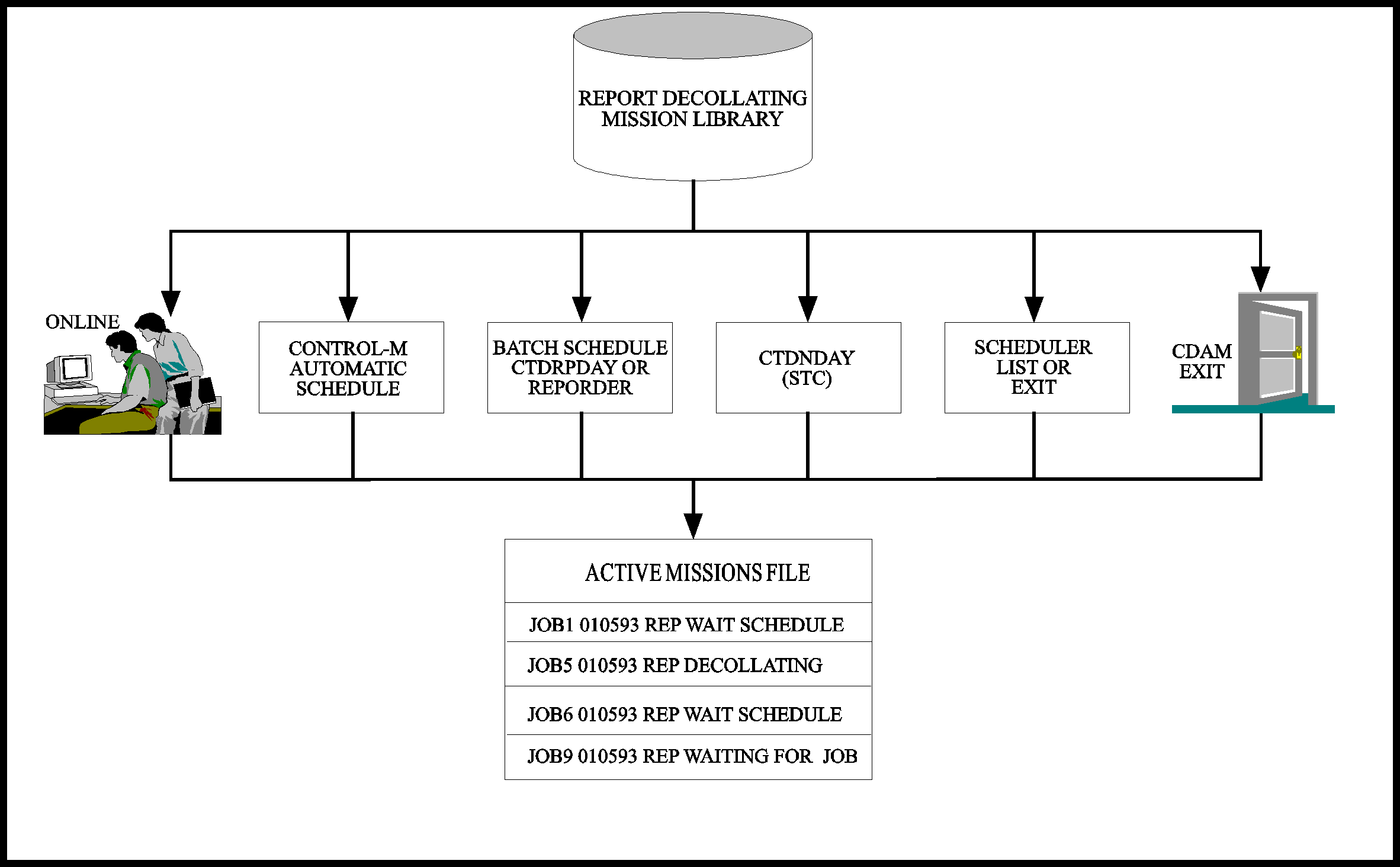
Parent Topic |