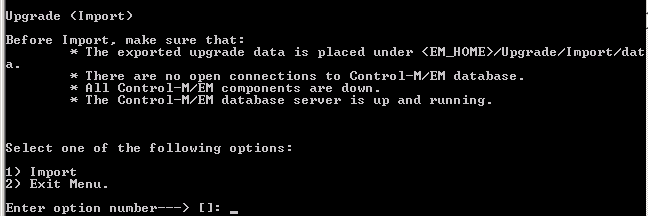Importing the Control-M/EM exported data to the new environment
This procedure describes how to import the Control-M/EM exported data to the new Control-M environment.
Before You Begin
Ensure that you have met the following requirements:
- The EM in the new environment is of the same version (both major and minor version level, v.v.rr.mxx) as in the source environment.
- No open connections to the Control-M/EM database
- The Control-M/EM database server is up and running.
- All the Control-M/EM components are shut down:
- GUI Server
- Global Conditions Server
- Gateways
- SLA Management Server
- Control-M/Forecast Server
- Configuration Management Server (CMS)
- Configuration Agent
- Services
- Ensure that you copied the exported files to the new environment at the end of the export process (as discussed in Exporting the Control-M/EM data).
- Ensure that you have the Control-M/EM database owner user name and password, and Database System Administrator authorization.
To import:
- Run one of the following commands:
- UNIX:<em_home>/Upgrade/Import/upgrade
- Windows: <em_home>\Upgrade\Import\upgrade.bat
The Upgrade (Import) menu appears.
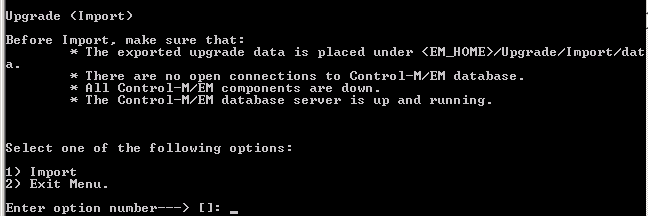
- Press 1.
- When prompted, enter your Control-M/EM database credentials (owner user and password), and then enter the Database System Administrator password.
The import process checks for open connections to the Control-M/EM database, and reminds you to shut down open connections.
- After all connections are shut down and you are ready to continue, enter 2 (Continue Import).
- Follow the remaining on-screen instructions until the import is complete.
The import process converts the data and imports it into the new database.
- Start up the EM components.
For information on debugging the Control-M/EM import process, see Debugging the Control-M/EM export and import processes.